Skype is a popular choice for video chats with friends and family, as well as for video conferencing with colleagues. However, like any software, it can have its share of bugs and issues. To help you troubleshoot common problems, here are some tips to fix them.
Video not working
If you’re having trouble with your camera or video connections on Skype, follow these steps to resolve the issue. For desktop users, open the Skype app, go to Settings > Audio and video, and check if your camera is connected and working. Mobile users should ensure camera access is enabled in device settings.
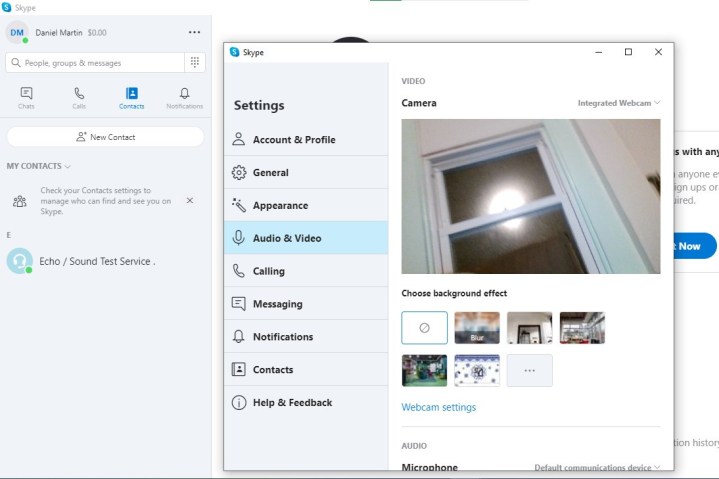
If you have a physical webcam, ensure it’s properly connected and recognized by your system. Try using the camera in another app to pinpoint the issue. Restarting the camera, Skype, or your device may also help.
Audio not working
To troubleshoot audio issues, use Skype’s built-in audio testing feature or check your Wi-Fi or cellular connection strength. Adjusting network settings or cycling between networks can help improve audio quality. Always check with other participants to rule out issues on their end as well.
Can’t log in
If you’re unable to log in, try resetting your username and password. Check for service outages on Downdetector or Skype’s status page if the issue persists. Troubleshooting network issues and login credentials can also help resolve login problems.
Forgot username
If you forgot your username, use the Skype sign-in page to recover it via a phone number or alternate email address associated with your Microsoft account. Follow the instructions to access your account securely.

Forgot password
To reset your Skype account password (which is the same as your Microsoft account password), use the Microsoft account recovery process. Follow the instructions to reset your password securely.


