If you own a PlayStation 5, you are likely eager to delve into the array of exciting games available. However, before you start playing, it’s essential to ensure that both your games and your console’s system software are updated to keep everything running smoothly. You can choose to update them manually or set up auto-updates to streamline the process.
Efficiency is crucial, especially when you’re looking forward to a relaxing gaming session. In this guide, we will walk you through the steps to enable auto-updates for both the PS5 system software and your games. Additionally, we’ll show you how to update them manually if you prefer a hands-on approach.
How to set up auto-updates for the PS5 system software
To turn on auto-updates for your PS5 system software, navigate to Settings > System > System Software > System Software Update and Settings.
Next, toggle on Download Update Files Automatically and Install Update Files Automatically.
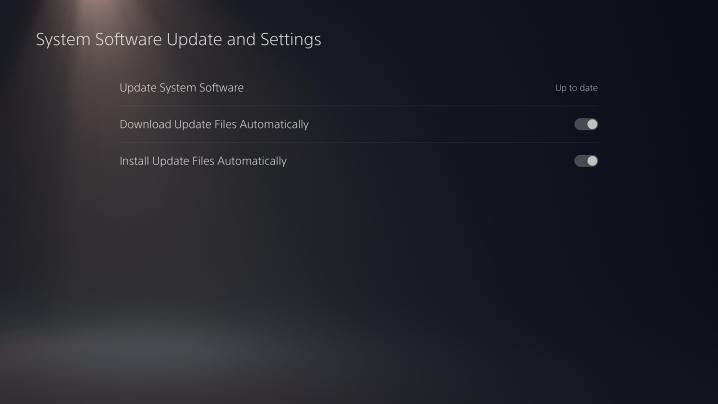
Note: If you prefer to update your console’s system software manually, you can select Update System Software within the same menu.
How to set up auto-updates for PS5 games
To enable auto-updates for your PS5 games, go to Settings > Saved Data/App Settings > Automatic Updates.
Then, toggle on Auto-Download and Auto-Install in Rest Mode.

Note: If you prefer to update your games manually, you can simply press the options button while hovering over the game tile on your PS5 dashboard and select Check for Update.
Editors’ Recommendations


