The Steam Deck is a remarkable piece of hardware that provides easy access to all your Steam games in a portable, on-the-go package. As the handheld PC continues to grow in popularity, it remains the dominant force in the market despite numerous competitors.
One of the standout features of the Steam Deck is AMD’s Fidelity FX Super Resolution (FSR), which enhances performance and visual quality. FSR is particularly beneficial for stabilizing frame rates and adjusting game resolution to match your screen. Activating FSR is simple and provides significant benefits.
If you’re curious about FSR and how to enable it on the Steam Deck, you’ve come to the right place. Here’s everything you need to know about this fantastic feature.
What is FSR on the Steam Deck?
FSR, or FidelityFX Super Resolution, is an AMD technology that upscales and optimizes game resolution to improve detail without compromising frame rates. This is especially beneficial for systems like the Steam Deck, which may struggle with higher resolutions when connected to larger screens. FSR has even been reported to significantly extend battery life for certain games on the Steam Deck.
While some games natively support FSR, you can enable it on all games played on the Steam Deck. Here’s how to do it.
How to Turn On FSR on the Steam Deck
Step 1: In the game you want to optimize, press the Quick Access Menu (QAM) button on the right-hand side of the Steam Deck.
Step 2: Navigate to the Performance section in the menu, indicated by the battery icon.
Step 3: Select the Advanced View option in the Performance section to see all features.
Step 4: Scroll down to the Scaling filter slider and set it to FSR.
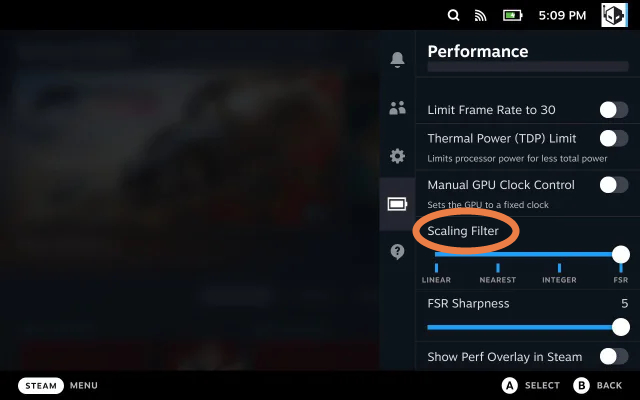
Step 5: Max out the FSR sharpness slider for now. You can adjust this later based on your game’s performance.
Step 6: To activate FSR, adjust the resolution in your in-game menu to a lower setting, ideally 720p or lower, to trigger FSR optimization.
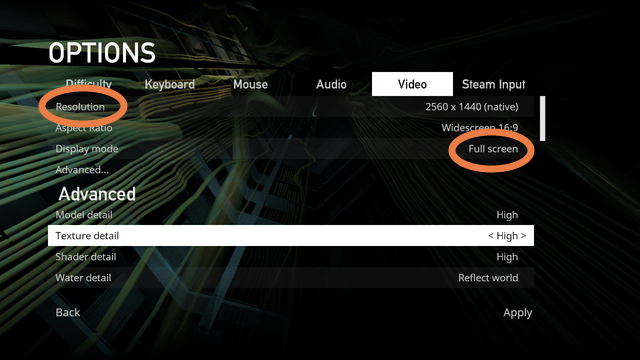
Step 7: If you don’t see resolution changes at the desired frame rate, check your screen settings and toggle full-screen mode. Experiment with resolution settings to find the optimal balance for your game.
If you enjoyed tweaking your Steam Deck to enable FSR, check out these nine other tips and tricks to enhance your gaming experience on the Steam Deck.
Editors’ Recommendations


