The Vision Pro is an incredibly sophisticated piece of hardware, akin to a MacBook in terms of power. However, as amazing as it may be to use one of the top VR headsets available, there comes a time when you need to power off the Apple Vision Pro, which can be a concern for some users.
One notable difference between the Vision Pro and other iOS devices is the absence of an off or sleep button, making it essential to know the correct method to power it down to prevent any issues.
How to Turn Off the Apple Vision Pro
There are five methods to power off your Vision Pro headset, with the simplest being through Siri. Just say, “Siri, turn off my Apple Vision Pro,” and the screen will go dark shortly after. Each step below outlines a different way to shut down your Vision Pro.
Step 1: The Vision Pro features a Digital Crown similar to an Apple Watch. Tapping it reveals your app library, but pressing and holding it displays a slider that you can drag to power off the headset.
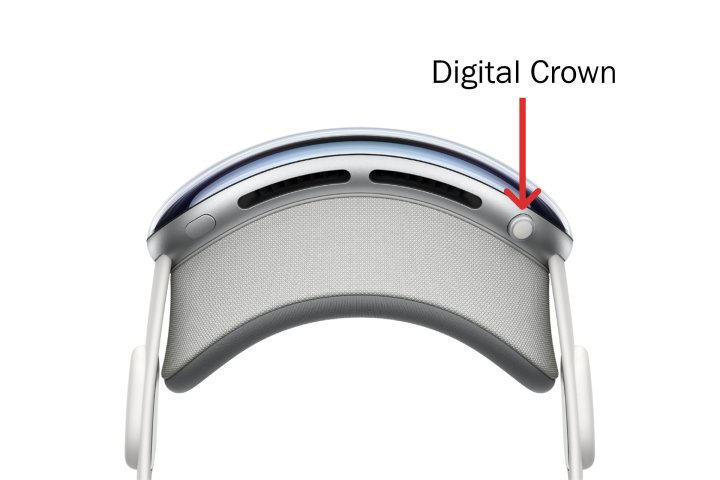
Apple
Step 2: Use the Settings app to power down your headset. Access the Settings by tapping the Digital Crown, then navigate to General and select Shut Down. A slider will appear, and moving it to the right will turn off the Vision Pro.
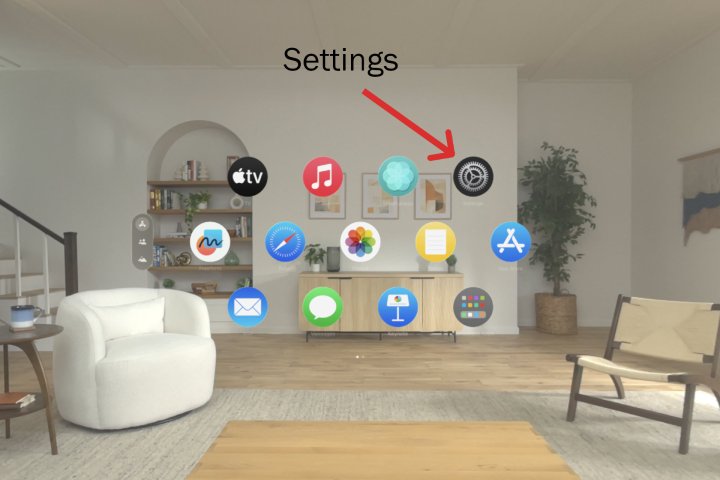
Apple
Step 3: Safely power off your headset by detaching the power cord. Place the Vision Pro on a surface, and the headset will automatically enter sleep mode. You can unplug it once it’s asleep by gently twisting the power cable counterclockwise to detach it from the headset.
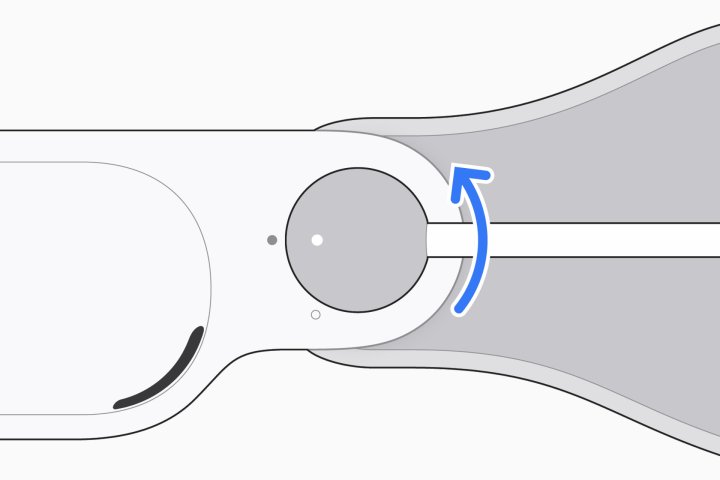
Apple
Step 4: Another way to power down your headset is to let it remain in sleep mode. After 24 hours of inactivity, the Vision Pro will automatically shut down to conserve battery. Simply turn it back on before using it again.
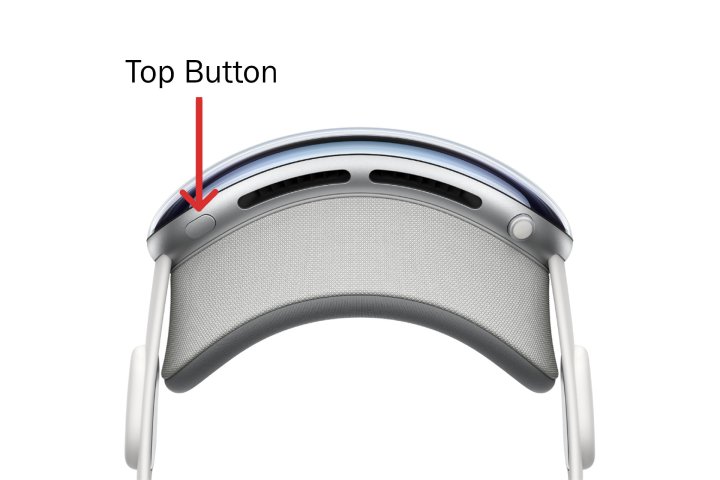
Apple
How to Turn On the Vision Pro
To power on the Vision Pro after shutting it down, reconnect the battery if you unplugged it. Alternatively, you can swap in a second battery if you own one. The headset should automatically light up once it receives power again.
If you used a different method to power down the Vision Pro, simply press and hold the top button for a few seconds to turn it on. The Apple logo will appear on the front display when the headset is powered on.

Apple
Keeping the Vision Pro On
If you maintain the battery charge throughout the day, you won’t need to power off the Vision Pro frequently. Simply set it down when taking a break to activate battery-saving sleep mode. If left in sleep mode for over 24 hours, the headset will power down automatically.
Battery life is a concern for standalone VR headsets, and some models like Meta’s Quest Pro come with charging solutions. Until Apple or a third-party creates a charging dock for the Vision Pro, it’s essential to charge the headset regularly. By charging when the battery level is below 50%, you can avoid the need to power the headset on or off, making it easily accessible at any time.
However, manually powering off the Vision Pro can save battery life if charging isn’t convenient and you know you won’t be using it for an extended period.


