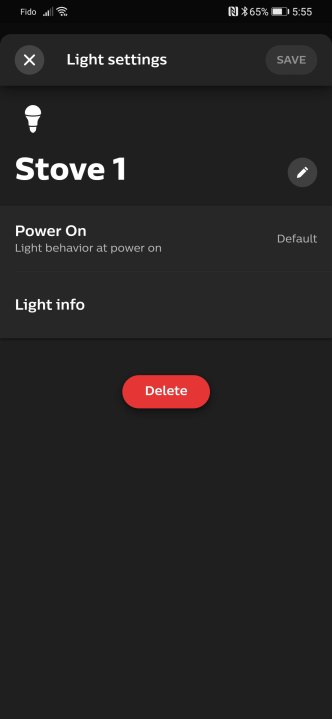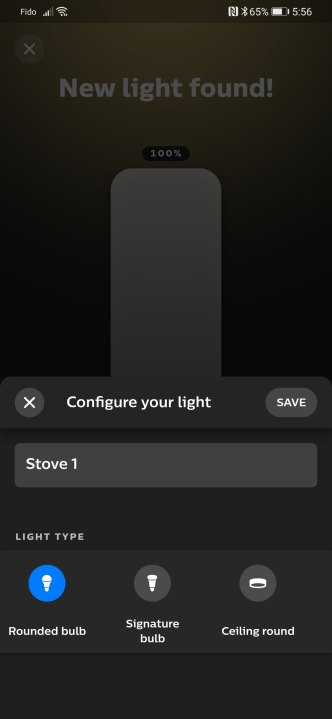The Philips Hue smart light bulbs are among the top choices available, offering reliable performance and numerous customization options. However, like all electronic devices, they can encounter glitches and errors. Fortunately, encountering a problem with your Hue light bulb doesn’t always necessitate replacing it – sometimes a simple reset can solve the issue.
Resetting your Philips Hue bulbs can be done in less than 10 minutes and is an effective way to restore them to their original functionality. Additionally, if you plan to sell your Hue lights, performing a reset ensures that none of your data or settings are transferred to the new owner.
Here is a step-by-step guide on how to reset Philips Hue bulbs, including instructions for resetting the bulb itself or through a Bridge:
If you are still experiencing issues, you may want to explore our recommendations for the best smart bulbs as alternatives.
How to Reset a Philips Hue Bulb
It’s important to note that Philips Hue is different from Philips Wiz, and the following instructions are specifically for Hue. Here’s how you can reset your Philips Hue bulb:
Step 1: Open the Philips Hue app on your mobile device.
Step 2: Select the Settings tab at the bottom of the screen.
Step 3: Select the Lights menu.
Step 4: Choose the bulb you wish to reset.
Step 5: Click on Delete at the bottom of the page, then confirm by selecting Delete light. The light is now unpaired and can be readded in its new location.
Step 6: Tap the “+” button in the top-right corner.
Step 7: Select Search to locate the recently removed bulb. This step may require entering the serial number found on the bulb’s side into the app.
Step 8: Once you find the bulb, assign it a name and icon. Select Done.
Step 9: Drag the icon of the new light to the desired room, then select Done.
How to Reset Philips Hue Bulb without Bridge
Philips Hue bulbs communicate through a Bridge accessory. If your Bridge is inaccessible, it is still feasible to reset the bulbs independently. Most Hue bulbs have built-in Bluetooth capabilities for connecting to a mobile device. Follow these steps to reset your bulb without a Bridge:
Step 1: Toggle the power to the bulb off and on five times. This action should initiate pairing mode.
Step 2: Download the Hue Bluetooth app.
Step 3: Follow the pairing procedure.
Step 4: If power cycling the bulb doesn’t activate pairing mode, consider purchasing a Hue Dimmer Switch. This switch can be used to reset a bulb by bringing it into close proximity.
Bring the Dimmer Switch within 10 centimeters of the light bulb.
Step 5: Simultaneously press and hold the I and O buttons for 10 seconds.
Step 6: The LED on the dimmer switch and the bulb should blink, indicating a successful reset. You can now proceed to add the bulb to your system starting from step 6 mentioned above.
For additional guidance on setting up Philips Hue bulbs, check out our comprehensive installation guide and tips on using Philips Hue lights with geofencing.
Editors’ Recommendations