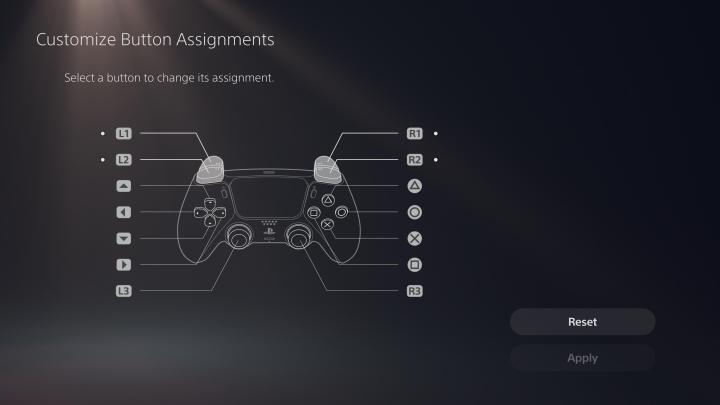Accessibility options in games are becoming more widespread, but not every game allows complete controller button remapping. Fortunately, Sony provides extensive settings on the PlayStation 5, including an integrated accessibility feature that allows you to customize your PS5 controller for optimal gameplay. Setting this up is simple and can enhance your gaming experience.
When utilizing custom button assignments on the PS5, any button can be reconfigured to function as another, giving you flexibility in gameplay. However, the customized layout won’t be reflected in the game’s interface or button prompts, so remember the changes you make to navigate games smoothly.

How to Customize Controller Button Layout on PS5
Here is a step-by-step guide on how to customize the button layout of your DualSense controller on the PlayStation 5.
Step 1: Locate and click on the Settings icon on the PS5 home screen located in the upper right corner resembling a gear icon.
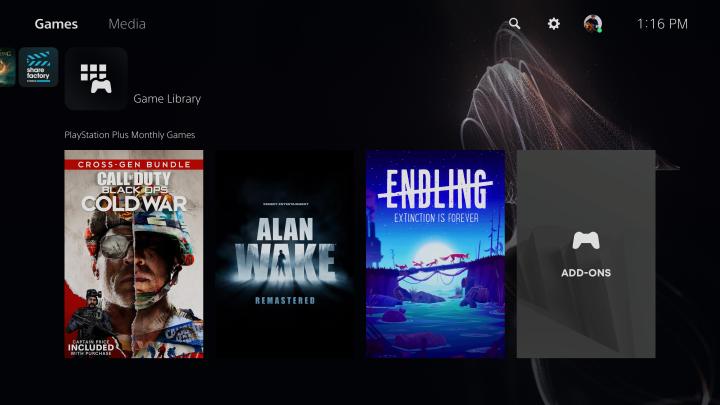
Step 2: Go to Accessibility at the top of the list.
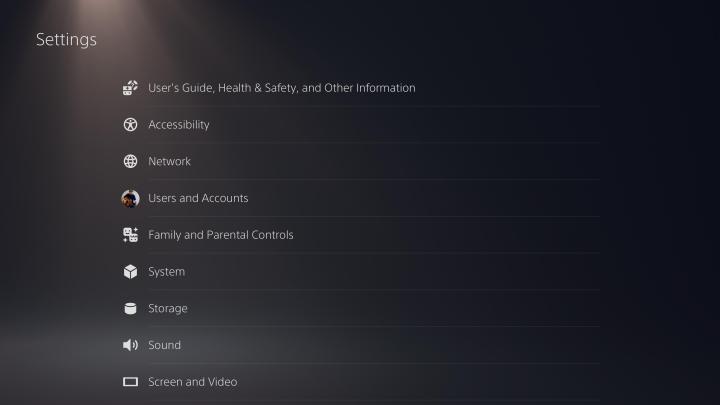
Step 3: Scroll down to Controllers and select Custom Button Assignments for DualSense Wireless Controller on the right.
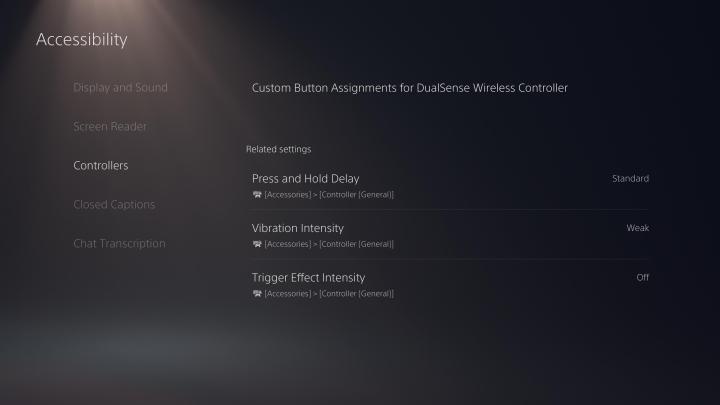
Step 4: Enable Custom Button Assignments and choose Customize Button Assignments below it. Remember this setting in case you want to revert to the default layout later.

Step 5: Customize any button on your DualSense controller by assigning a new function. After remapping, click Apply to save your changes.