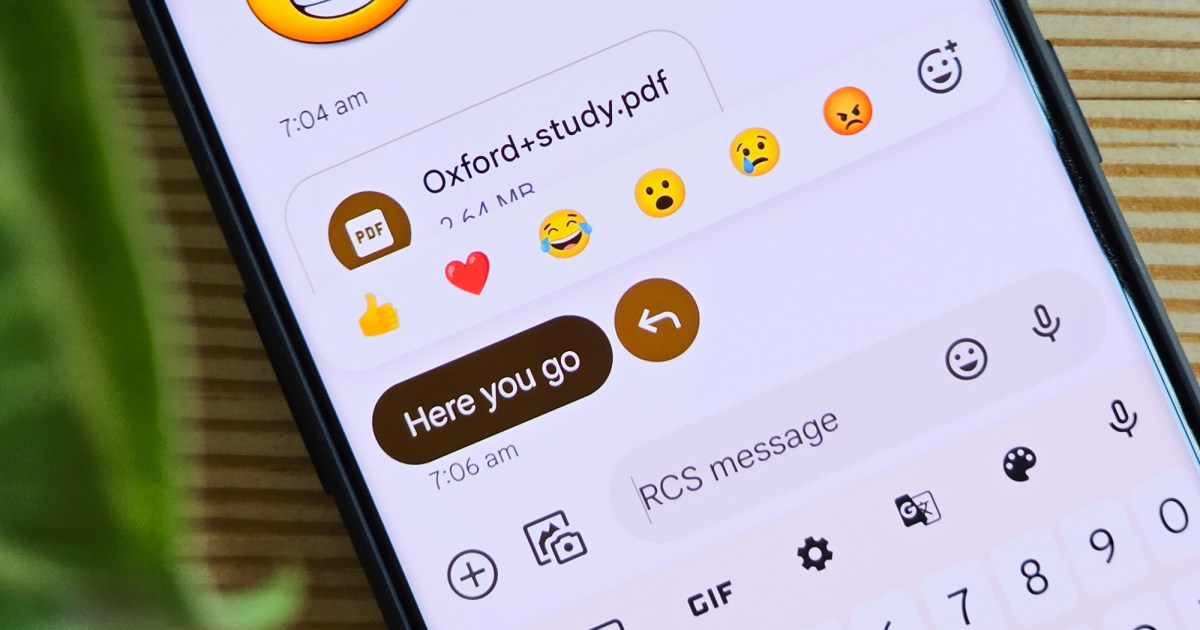Text messaging has become the primary form of communication on smartphones. While you can call your friend to update them on your weekend plans, sending a quick text is more efficient. With the abundance of emojis available on iPhone and Android, it’s easier to convey your tone and emotions clearly to the recipient.
Emojis have been around for decades and have gained even more popularity in 2024. Most smartphones come with a default emoji catalog, allowing you to quickly send a smiley face or thumbs up with just a few taps. New emojis are regularly released, adding exciting options for communication with friends.
Companies like Apple provide new emojis through software updates, but there are other ways to get them on your phone. From checking for updates to installing additional apps, you can enhance your emoji collection on both iPhone and Android.
How to get new emojis on an iPhone
The easiest way to receive new emojis is to wait for them to be included in a software update on your iPhone. Here’s how you can check for updates and install them:
Step 1: Open the Settings app on your iPhone.
Step 2: Navigate to General > Software Update.
Step 3: Allow the system to check for updates.
Step 4: If an update is available, select Download and Install to proceed.
How to get new emojis on an Android phone
Android phones also receive new emojis through software updates. Follow these steps to check for updates and install new emojis:
Step 1: Access the Settings app on your Android phone.
Step 2: Choose System > System Update.
Step 3: If an update is available, download and install it from this section.
Step 4: After the update, new emojis will be accessible on your phone.
Make new emojis with Emoji Kitchen
Google’s Gboard keyboard offers a unique way to create emojis by remixing existing ones. This feature is available only on Android phones. Here’s how you can enable Emoji Kitchen on Gboard:
Step 1: Open a messaging app and tap on the text field to open your keyboard.
Step 2: Select the Options button at the top-left corner and choose Settings.
Step 3: Go to Emojis, stickers, and GIFs in the settings.
Step 4: Ensure that Emoji stickers is turned on.
Step 5: Return to the messaging app and select an emoji from the Emoji category.
Step 6: Gboard will generate remixed emojis based on your selection.
Step 7: Choose a remixed emoji to send it as a sticker.
Install third-party keyboards and apps
While emojis are now readily available on both platforms, you can download apps to access more emojis and additional features. Consider apps like Bitmoji and Facemoji for personalized emojis and a customized keyboard.
Be cautious when downloading new keyboards, as they may pose security risks. Stick to reputable apps and keyboards to ensure your data is safe.