Having a dot crosshair in CS2 is considered the standard for many players. It allows for more precise aiming, particularly when trying to land headshots on enemies, resembling the impressive accuracy of a one-tap master like ScreaM. The dot crosshair remains stationary, making it easier to rely on muscle memory for precise aiming rather than constantly adjusting your crosshair position.
If you’re unsure how to set up a dot crosshair in CS2, don’t worry – we’ve got you covered with a step-by-step guide below.
Credit: Daniel Morris
How to Get a Dot Crosshair in CS2
To create a dot crosshair in CS2, you can adjust your settings within the game itself. These changes do not need to be added to your launch options as they are saved automatically and applied every time you start the game. Simply navigate to the Settings menu, then go to the “Game” tab and select “Crosshair”. Here are the recommended settings for a dot crosshair:
- Crosshair Style: Classic Static
- Friendly Fire Reticle Warning: Always On
- Follow Recoil: No
- Center Dot: Yes
- Length: 0.0
- Thickness: 0.8
- Gap: -3.7
- Outline: 1.9
- Red: 0
- Green: 255
- Blue: 144
- Alpha: 255
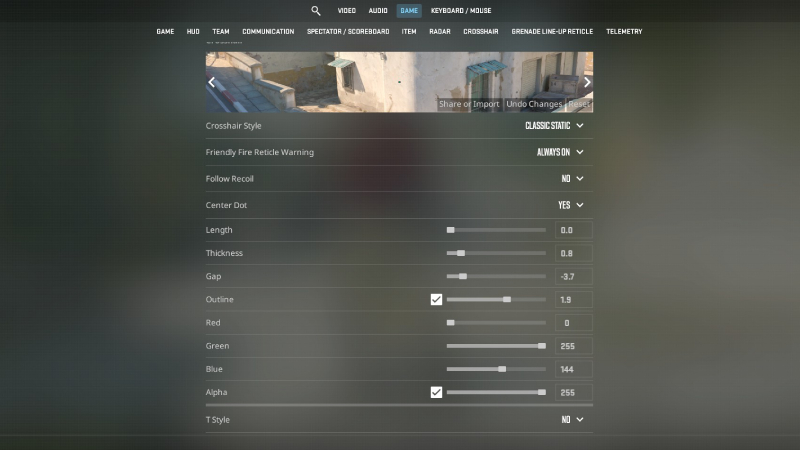
Credit: Daniel Morris
When customizing your dot crosshair in CS2, pay attention to the Center Dot and Length settings as these are crucial for achieving a true dot crosshair. Experiment with colors based on your preference, with green often standing out well on various CS2 maps. Additionally, consider adjusting the Thickness to ensure visibility of the dot – a value of 0.8 is recommended, but feel free to make modifications based on your needs.
That’s all there is to it – now you know how to set up a dot crosshair in CS2. Many players find that using this type of crosshair improves their performance and consistency in the game.


