PlayStation 5 has a vast library of games that has grown significantly over the years. With support for most PS4 games, there are hundreds of titles available for players to enjoy. While sharing physical discs with friends was common in the past, the shift to digital games has made the process more challenging.
Fortunately, PS5 features a gameshare option called Console Sharing, which simplifies the sharing process. While not flawless, here’s a guide on how to gameshare on PS5.
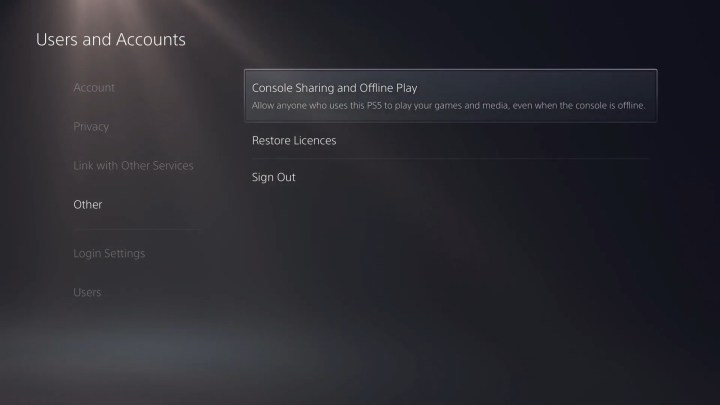
How to Set Up Gameshare on PS5
Enabling gameshare on your PS5 is straightforward and even easier than on a PS4. The feature is now called “Console Sharing and Offline Play.” Here’s a quick guide to set it up.
Step 1: Log in to your PlayStation Network account on your PS5.
Step 2: From the main menu, click the Gear icon located between the magnifying glass and your avatar to access the Settings tab.
Step 3: Select Users and Accounts.
Step 4: Scroll down and select the Other option.
Step 5: Select Console Sharing and Offline Play. If the option is enabled, you can gameshare; if not, select disable.
Step 6: Log out of your PSN account on your PS5.
Step 7: Log in with your PSN on the console you want to gameshare with.
Step 8: Navigate to the same menu and select Don’t Disable in the Console Sharing and Offline Play menu.
Step 9: Log out of your PSN on this console.
Once the person you’re gamesharing with logs back in via their PSN account, they will have access to your compatible games on their PS5. Use this feature wisely, as you can only gameshare with one person at a time. If needed, you can disable the feature and start over to share with someone else.
Gameshare works both ways, granting access to each other’s game libraries. This eliminates the need to share physical discs for new and exciting titles on the PS5.
Editors’ Recommendations


