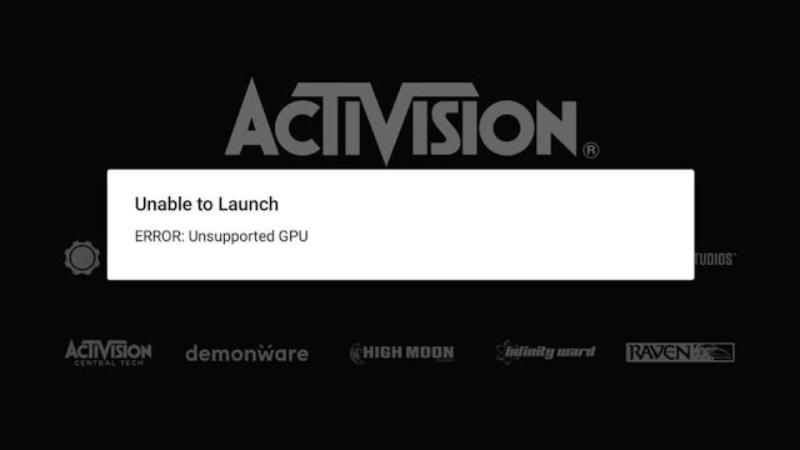Before trying the following fixes, ensure that your device meets the minimum requirements of the game. If your device is incompatible, these steps may not resolve the error, and an upgrade may be necessary. If you own a flagship device, carefully follow these methods to resolve the issue:
1. Close Background Apps
Running too many apps simultaneously in the background can strain your device’s resources, leading to performance issues. Close any unnecessary apps before launching Warzone Mobile.
2. Restart Your Device
At times, a simple restart can resolve various issues. This can eliminate any temporary glitches causing the Unsupported GPU error in Warzone Mobile.
3. Charge Your Phone While Playing
Playing demanding games like Warzone Mobile can quickly drain your battery, impacting performance. Charging your phone during gameplay can help, but monitor for overheating.
4. Lower Graphics Settings
Warzone Mobile offers different graphics settings tailored to various devices. If you encounter GPU errors, consider lowering the graphics quality to reduce GPU load and prevent crashes.
5. Android Developer Mode (For Advanced Users)
If you’re an Android user, delve into Developer Mode to adjust GPU rendering options. Here’s how:
- Go to Settings and select About Phone or About Device.
- Tap on Build Number seven times to unlock Developer Mode.
- In the settings, locate and select Developer Options.
- Find GPU Rendering Options and make necessary adjustments.
- Consider reducing your device’s resolution for enhanced performance.
Remember to revert these settings after gameplay to avoid affecting other apps.
Therefore, if you’re seeking ways to resolve the Unsupported GPU Error in Warzone Mobile, these methods should help you navigate through the free-to-play title effortlessly.