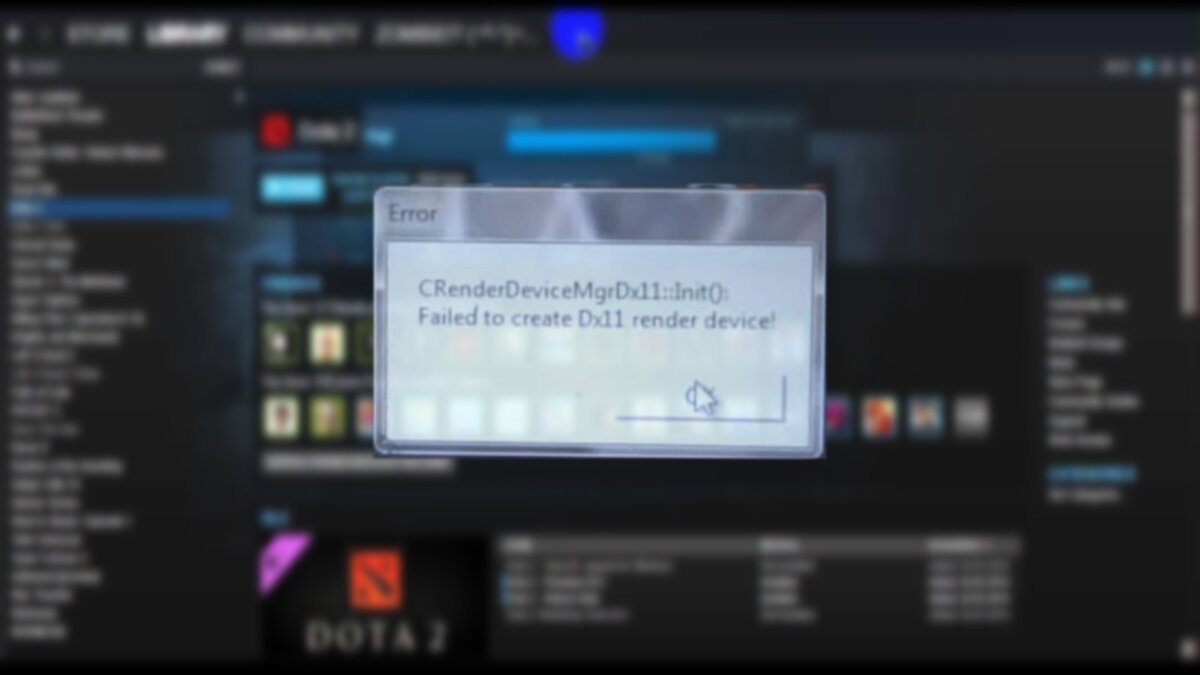Have you encountered the “Dota 2 Failed to Create DX11 Render Device” error message while trying to launch Dota 2? This issue can be frustrating as it prevents the game client from starting, especially when you were looking forward to playing some Dota 2 on the weekend.
But don’t worry, we have identified the cause of this pesky Dota 2 error and we have a solution for it. Typically, this error indicates a problem with DirectX 11 or your graphics rendering settings on your computer. In this article, we will explore the reasons behind this Dota 2 error and provide you with a step-by-step guide to help you resolve it.
“Failed to Create DX11 Render Device” error message. Image credit: Valve
Understanding the Dota 2 Failed to Create DX11 Render Device Error
Before we dive into the solutions, it’s important to grasp the meaning of the error and why it occurs. DirectX is a software package developed by Microsoft for handling multimedia tasks, particularly game programming and video rendering. The “DX11” in the error message refers to DirectX 11, a specific version of this package. When you initially installed Dota 2, you likely saw it automatically download this package.
So, when you see the error message “Dota 2 fails to create a DX11 render device,” it signifies that the game is unable to initialize the DirectX 11 graphics interface required to render the game’s graphics. This failure can be attributed to various factors such as:
- Outdated or corrupted graphics drivers
- Missing or corrupted DirectX files
- Incompatible graphics settings
- Hardware limitations
How to Fix the DX11 Error in Dota 2
Let’s explore some general steps to resolve the DX11 error in Dota 2:
Toggle Hardware-Accelerated GPU Scheduling on Your Windows PC
A simple fix to try is toggling the hardware-accelerated GPU scheduling option. Here’s how:
- Navigate to the Start icon on your Windows PC and search for ‘Graphic Settings’.
- If you do not see the ‘hardware-accelerated GPU scheduling’ option, select ‘Change default graphics settings’.
- Toggle the ‘hardware-accelerated GPU scheduling’ option to ‘On’.
- Search for ‘Windows Update’ settings from your Start icon and install any available updates.
- Restart your PC to ensure the updates take effect.
Update Your GPU Drivers
If the previous step does not resolve the issue, consider updating your GPU drivers. Outdated or corrupted GPU drivers are a common cause of DirectX errors. Follow these steps:
- Visit the NVIDIA Driver Download Page or AMD Drivers and Support Page.
- Select your GPU using the dropdown menus.
- Download and install the latest driver.
- Restart your computer to load the new drivers correctly.
Install the Latest DirectX Version
Ensuring you have the latest version of DirectX, specifically DX11, can fix many problems related to failing to create a DX11 render device. Follow these steps:
- Download the DirectX End-User Runtime Web Installer from the Microsoft DirectX download page.
- Run the executable file.
- Complete the installation to update any missing DirectX files.
- Restart your computer to apply the updates.
Verify Integrity of Game Files via Steam
Corrupted or missing game files can cause errors when launching Dota 2. Here’s how to verify the integrity of game files:
These methods should help resolve the “Dota 2 Failed to Create DX11 Render Device” error. If the issue persists, it could be due to hardware limitations preventing Dota 2 from running smoothly on your system.