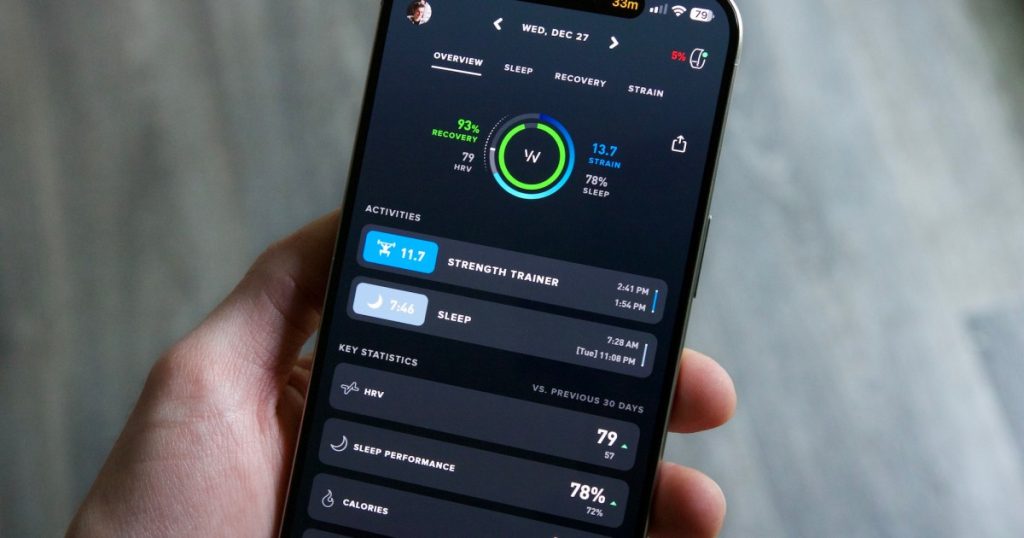Your iPhone is an essential tech device in your daily routine. However, like any technology, it can encounter hardware and software issues, including an unresponsive touchscreen. Before giving up on your iOS device, follow this step-by-step guide to troubleshoot and fix the touchscreen issue.
Restarting your iPhone is the first troubleshooting step you should take. Just like a computer, a simple restart can often solve many problems. Follow these steps to restart your iPhone:
- Press and hold the right-side button and either of the volume buttons until the “Slide to power off” control appears.
- Drag the slider from left to right to power off the device.
- Wait for at least 30 seconds before turning the device back on by pressing and holding the right-side button until the Apple logo appears.
- Unlock your device and enter your passcode to access it.
If the touchscreen issue persists, consider a force restart based on your iPhone model. Also, check your screen protector, disconnect any wired accessories, update your iPhone’s software, free up storage space, let your iPhone cool down, and ensure your apps are updated. If these steps don’t work, consider factory resetting your iPhone or contacting Apple Support for assistance.
Remember to back up your data before performing any significant resets or updates. Following these steps can help you troubleshoot and resolve touchscreen issues on your iPhone effectively.