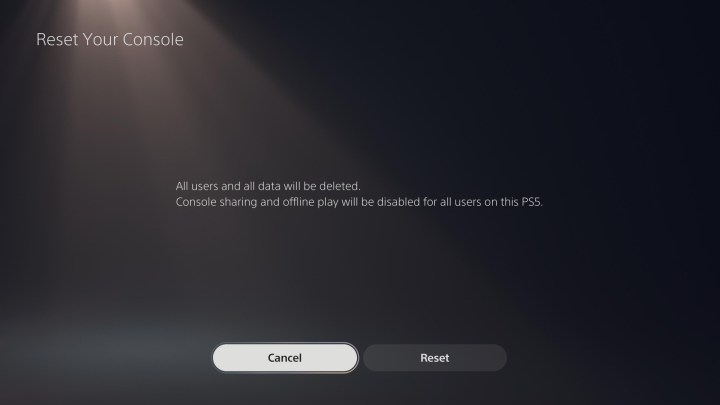Resetting your PS5 can be beneficial for various reasons, such as preparing it for resale or troubleshooting common issues. This guide will help you reset your PS5 quickly and efficiently, ensuring it is ready for use or sale.
Before you proceed with resetting your PS5, it’s advisable to back up your game data and user settings. If you require assistance syncing a PS5 controller, refer to our dedicated guide for detailed instructions.
How to Reset a PS5 – Step-by-Step Guide
There are several reset options available for the PS5, outlined below. If you wish to perform a complete wipe of your PS5 system, follow the steps provided in this section. Keep in mind that this will erase all data on the console, including user data and saved games.
Step 1: Navigate to the Settings menu (gear icon).
Step 2: Select System.
Step 3: Select System software.
Step 4: Select Reset options.
Step 5: Select Reset your console.
Step 6: Select Reset.
After a few minutes, your PS5 will reset automatically and boot into the standard setup screen. If you are selling or trading in your console, you can stop at this point. For troubleshooting purposes or other reasons, proceed through the setup as usual.

How to Reset a PS5 – In-Depth Guide
Resetting your PS5 to factory settings is straightforward, but there are additional reset options that may not be immediately clear. Below, we have outlined these options and provided a detailed explanation of how to access them.
Step 1: Navigate to System Software.
Begin by booting up your PS5 and signing in to your account. Access the Settings menu from the home screen. If you are in a game, return to the home screen by pressing and holding the PS button on the DualSense controller.
In the top right corner of the home screen, you will see a cog icon. Navigate there to access the Settings menu, then proceed to System > System software. You will find the PS5 reset options in this section, but refrain from selecting them just yet.
Step 2: (Optional) Back up your data.
Prior to selecting Reset Options, choose Back Up and Restore. This menu allows you to back up your games, apps, and other data to a USB device before initiating the reset. This step is crucial, especially if you do not have a PlayStation Plus subscription, as all saves are stored locally on the console.
Even if you are a PlayStation Plus subscriber, it is advisable to perform this backup step. Not only does it serve as a safety net in case your saves do not sync, but it also enables automatic restoration of games and apps on a future PS5 console.
You will need a USB 3.0 storage device to transfer your data. Refer to our guide on the best external hard drives for assistance.
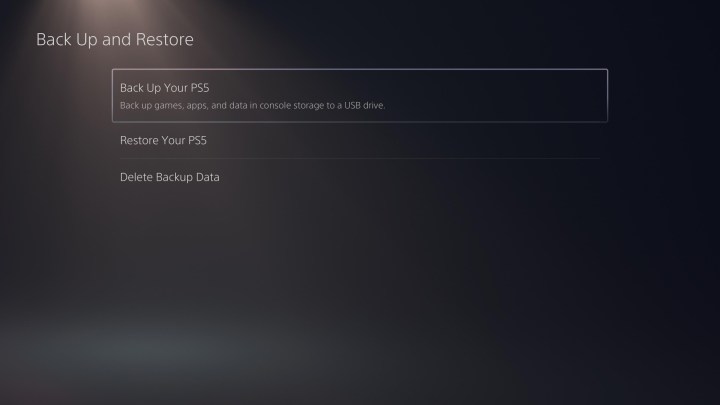
Step 3: Choose your reset option.
Once you have backed up your data, return to System software and select Reset Options. The PS5 offers three reset options, each with specific functions. Apart from the Reset Your Console option, the others may seem unclear. Here is what each setting does:
Clear learning dictionary: Erases all entered terms on the PS5 used for prediction. This setting does not affect save data, games, apps, or user data.
Restore default settings: Resets all console settings to default. This option does not impact save data, games, apps, or user data.
Reset your console: Deletes all data on the PS5 and performs a full reset. Use this option when selling or trading in your PS5, or when starting afresh.
Choose the option that aligns with your requirements. For a factory reset, select Reset your console. As always, we recommend backing up your data before proceeding with a factory reset, regardless of your PlayStation Plus subscription status.