The PlayStation 5’s DualSense controller is a significant advancement in controller design, introducing advanced haptic feedback to Sony’s new console. In addition to being used with the console, the DualSense can also be connected to a PC for gaming.
There are two simple methods to connect the PS5 controller to a PC:
- Via USB
- Via Bluetooth
Connecting your PS5 controller to a PC requires either a USB-C cable or a Bluetooth signal from your computer. Below, we’ll detail both of these methods, as well as how to sync your PS5 controller to Steam.
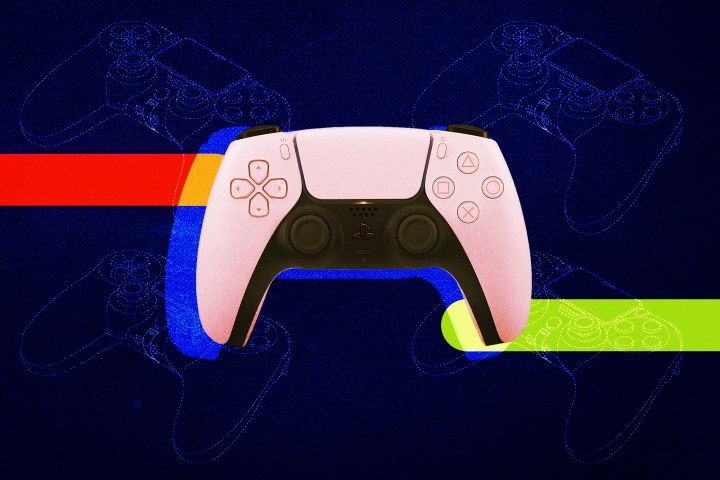
How to Connect a PS5 Controller to PC with USB
Connecting the PS5 controller to a PC with a USB cable is the most common method, as it is simple and won’t drain the DualSense’s battery during use.
Step 1: Connect the DualSense controller to a USB-C to USB-A cable, such as the one that comes with the PS5.
Step 2: Plug the other end into your PC and wait for Windows to identify the controller.
How to Connect a PS5 Controller to PC with Bluetooth
If your PC has built-in Bluetooth capability or you have a separate Bluetooth adapter, you can connect the DualSense controller wirelessly. The process is similar to connecting any wireless controller.
Step 1: Hold the PS button and the Create button on the DualSense controller to start pairing, just like when you sync a PS5 controller with a PS5.
Step 2: On your PC, navigate to the Bluetooth & Other Devices menu and click Add Bluetooth or other device, then select the Bluetooth option.
Step 3: Once the connection is established, the PS5 controller will show up as Wireless Controller in the menu.
How to Use a PS5 Controller on PC with Steam
Not all games will recognize a PS5 controller when used with a PC. However, Steam has added limited DualSense support, allowing all games with controller support to be playable with the DualSense. Functions like motion controls, rumble, and the light bar should work like they did for the PS4’s controller.
Step 1: Open Steam with the controller connected and navigate to the Controller menu under Settings.
Step 2: Open General Controller Settings and find your PS5 controller (listed as Sony Interactive Entertainment Wireless Controller), and configure each individual button, just like with any other controller.
If the PS5 controller isn’t working with a game outside of Steam, you can add the installed game to Steam to benefit from Steam’s DualSense support.
Frequently Asked Questions
Can you connect a PS5 controller to a PC wirelessly?
Yes, your DualSense PS5 controller can be connected to your PC wirelessly if your computer has Bluetooth capability. Alternatively, it can be connected to your PC via a USB-C cable to save battery life.
How do I put my PS5 controller in pairing mode?
Simply hold down the Create and PS buttons at the same time to put your PS5 controller in pairing mode and initiate the pairing process with your PC. Ensure Bluetooth is enabled on your PC and select your controller from the list of Bluetooth devices. Successful pairing will be indicated by the blinking light bar.
How do I get my PC to recognize my PS5 controller?
To get your PC to recognize your PS5 controller, hold the PS and Create buttons down. Then, go to your computer’s Bluetooth menu and find the controller in the list of options. Alternatively, you can instantly connect your PS5 controller by plugging the USB-C cable that came with your system into your computer.
Editors’ Recommendations


