Monitoring your CPU’s temperature is crucial to ensure optimal performance and prevent common PC issues caused by overheating. By checking your CPU temperature, you can identify potential problems and take necessary actions to maintain your processor’s health.
There are various methods to check your CPU temperature, and you might already have some relevant applications installed on your system. Whether you are troubleshooting a problem or simply monitoring your processor’s performance, here are some of the best ways to check your CPU temperature.
Image used with permission by copyright holder
How to check your CPU temperature on Windows
HWInfo is a comprehensive PC-monitoring solution that provides detailed information about your system components, including CPU temperatures. Whether you need overall temperature readings or per-core statistics, HWInfo offers all the necessary information in a user-friendly interface.
Step 1: Download HWInfo from the official website and install it on your system.
Step 2: Launch HWInfo and select ‘Sensors Only’ if you only require temperature information, or explore the full suite of monitoring tools for in-depth analysis of your system components.
Step 3: Navigate to the CPU section in the sensor list to view detailed temperature readings, including current, minimum, maximum, and average values. You can also monitor individual core temperatures and other relevant metrics based on your CPU model.
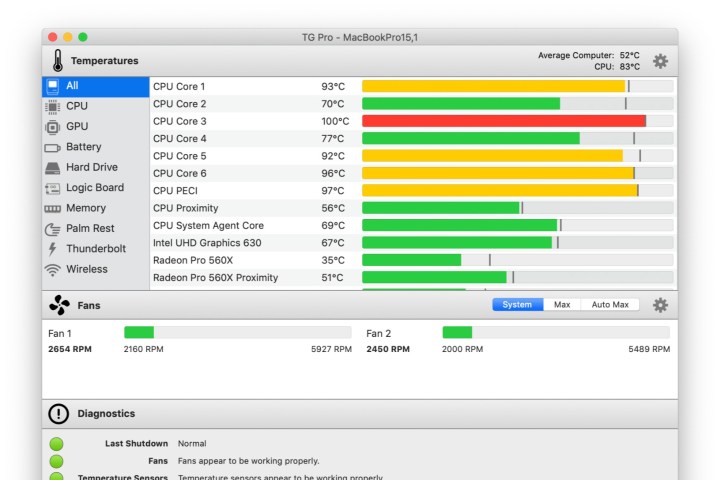
Image used with permission by copyright holder
How to check your CPU temperature on Mac
TG Pro is recommended for monitoring CPU temperature on Mac systems. This application allows you to track internal temperatures and control fan speeds to optimize cooling performance.
Step 1: Download TG Pro from the official website and install it on your Mac.
Step 2: Utilize TG Pro to customize cooling settings, including fan curves, to manage your system’s temperature efficiently.

AMD
How to check your AMD CPU temperature
Ryzen Master is a comprehensive tracking and overclocking tool by AMD, ideal for monitoring CPU temperature on AMD Ryzen processors.
Step 1: Download and install Ryzen Master from the official website.
Step 2: Launch Ryzen Master to view detailed processor statistics, including temperature, voltages, and core-specific information for in-depth monitoring.


