If something goes wrong, we all want our computer data to be backed up, but this process can seem complicated. There are plenty of backup options available to you, making it easy to back up your Mac in a way that suits you best.
One of the simplest ways to back up your Mac is to use Time Machine, a free backup app included with your Mac. With automatic hourly, daily, and weekly backups, Time Machine is an efficient option. All you need is an external drive connected to your Mac with enough space for your backups.
In this guide, we cover various ways to back up your Mac, from Time Machine to iCloud and third-party services. By the end, you’ll have everything you need to ensure the safety of your files.
Check your backup drive is ready
Not every disk is formatted for macOS out of the box. You may need to format it and allocate it solely to backups. An external disk with at least double the storage of your Mac is recommended.
If your backup drive is not formatted for macOS, initialize it using the Disk Utility app. After formatting the drive, ensure it’s properly connected to your Mac for backups.
Now that your external disk is connected to your Mac and properly formatted, it’s time to set up Time Machine.
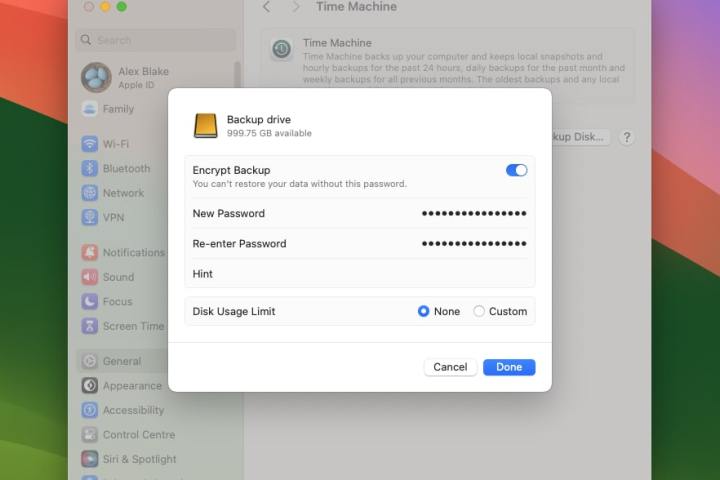
Set up Time Machine
Open the System Settings app and go to General > Time Machine. Select the Add Backup Disk button to set up Time Machine with your external disk.
Editors’ Recommendations


