Effective communication with your teammates in CS2 is crucial for success. However, some players have been experiencing a bug that disables the CS2 mic, preventing communication with their team members. This can be frustrating and impact your gameplay experience.
To help you resolve the CS2 mic not working bug, we have outlined some steps you can take to troubleshoot and fix the issue.
Resolve CS2 Mic Issues in PC Settings
Start by checking the settings on your PC and within the CS2 game itself. Sometimes, audio devices can default to the wrong settings, causing your mic to stop working. Follow these steps:
- Search for “Manage input sound devices” in Windows.
- Ensure that your microphone is selected as the default input device under the “Input” section.
If your mic still isn’t working in CS2 after adjusting these settings, proceed to the in-game troubleshooting steps.
Fix CS2 Mic Not Working In-Game
In the in-game settings, make sure to check the following:
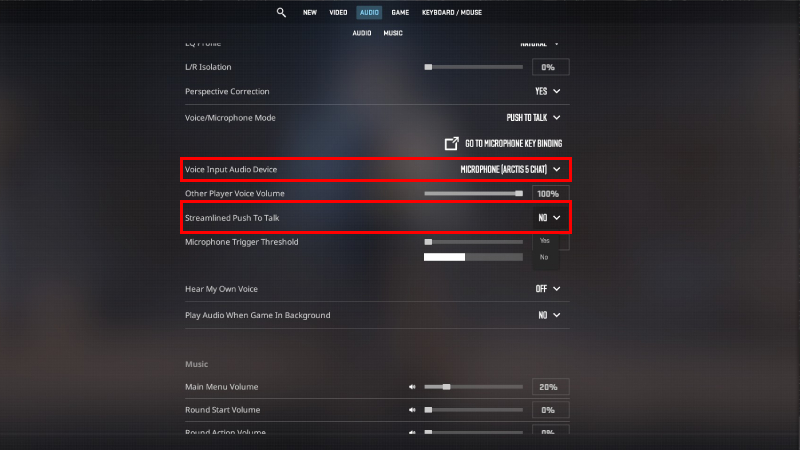
- Verify that your “Video Input Audio Device” is set to your microphone.
- Try toggling the “Streamlined Push To Talk” setting between “Yes” and “No” to see if it resolves the issue.
If the mic issue persists, ensure that you have a key binding for the “Use Microphone” setting in the “Keyboard/Mouse” section of the settings.

Address CS2 Mic Problems in Steam
If the mic issue persists, you can also check the Steam settings for further troubleshooting:

- Navigate to the Steam settings and go to the “Voice” tab.
- Ensure that the “Voice Input Device” is set to your microphone and adjust the input volume/gain if needed.
By following these steps, you should be able to resolve the CS2 mic not working bug and resume effective communication with your team in the game. Keep trying different options until you find the one that works for you.


