Since its launch in 2020, VALORANT has established itself as a prominent game globally, boasting a thriving esports scene across various countries. One of its key draws is its free-to-play nature and stunning graphics. Over the years, many players have experimented with stretched resolutions on their systems. If you’re curious about the best-stretched resolution for VALORANT, look no further.
Best Stretched Resolution for VALORANT
The trend of stretched resolution originated in games like Counter-Strike. In CS, players could customize the game’s resolution to their preference, leading some to play in a stretched or minimized tab. While some claim improved aim in FPS games with stretched resolutions, there is currently no concrete evidence to support this notion.
Typically, a first-person shooter like VALORANT adjusts its resolution based on the system it’s being played on. However, utilizing a stretched resolution in VALORANT can offer minor advantages such as an expanded field of view and potentially improved FPS on certain systems. This is because stretching the resolution can alleviate some graphical demands on the system. Given VALORANT’s size, it can be challenging to run on certain setups. Below are the available stretched resolutions for VALORANT:
- 1280×960
- 1024×768
- 800×600
- 1440×1080
How To Get Stretched Resolution in VALORANT?
Here’s a step-by-step guide on achieving your desired stretched resolution in VALORANT:
- Right-click on your system’s home screen and select NVIDIA Control Panel.
- In the left-hand application section, click on Manage 3D Settings.
- Ensure that DSR-Factors are turned off.
- Click on the Change Resolution option in the Display subsection.
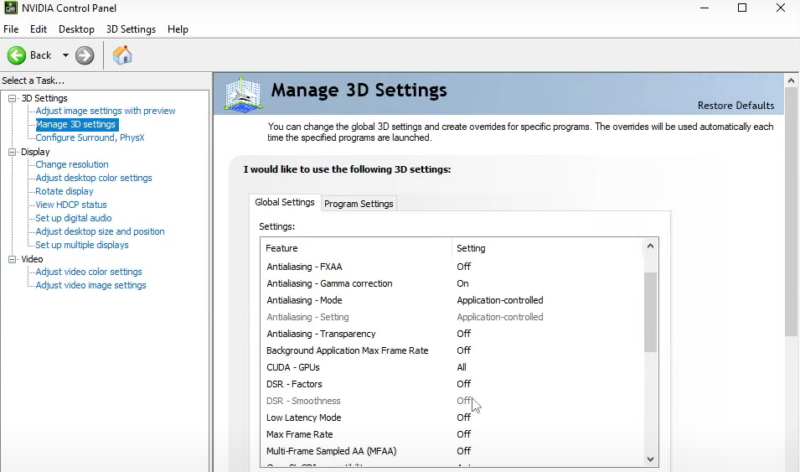
Image Credits: Riot Games
- Scroll down and click on the Customize button.
- Select Create Custom Resolution.
- Choose your desired resolution from the options provided.
- Ensure the refresh rate matches your monitor or laptop’s specifications.
- Test the resolution and confirm it.
- Launch VALORANT on your system.
- Access the settings option on the top right corner.
- Select the video tab and choose your preferred resolution.
- Apply the changes and confirm them.
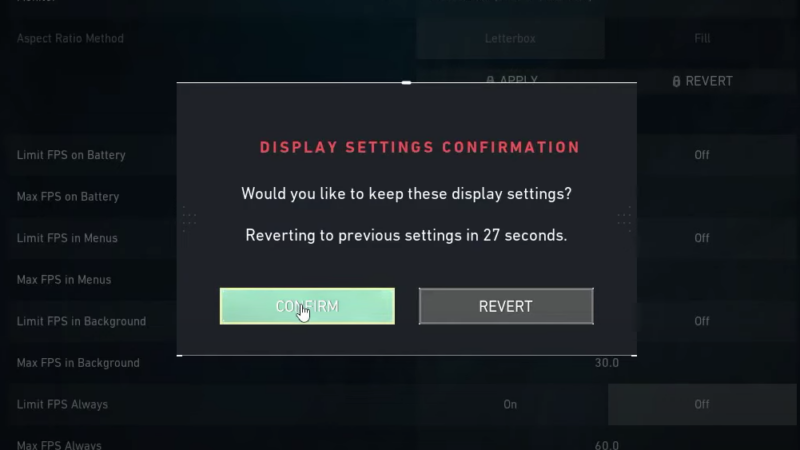
Image Credits: Riot Games
Once confirmed, players can enjoy playing on their new stretched resolution, keeping in mind that an adjustment period may be needed. It’s recommended to tweak your in-game crosshair for optimal aim. If you’re on the lookout for the best crosshairs in VALORANT, we’ve got you covered.


