Apple products are known for their seamless integration with macOS operating system, with built-in software like Safari for web browsing, Preview for viewing pictures, and Pages for opening documents. However, if you prefer to use alternative apps, you have the flexibility to change the default apps on a Mac.
The process of changing default apps on a Mac is consistent across different macOS versions, making it easy to customize your preferences. And if you ever want to revert back to the default apps, that’s also a simple task.
If you’re ready to switch from Safari or Preview as your default apps, here’s a guide on how to change default apps on a Mac, including for web browsers, specific file types, and email clients.
Change the Default App for Specific File Types
If you want to change the default app for a specific file type on your Mac, the process is straightforward. For example, if you want to open .RTF files with a different app instead of TextEdit, you can simply Ctrl+click the file, choose “Get Info,” go to “Open with,” select the new app, and click “Change All.” This will set the new app as the default for that file type.
Change Your Default Web Browser
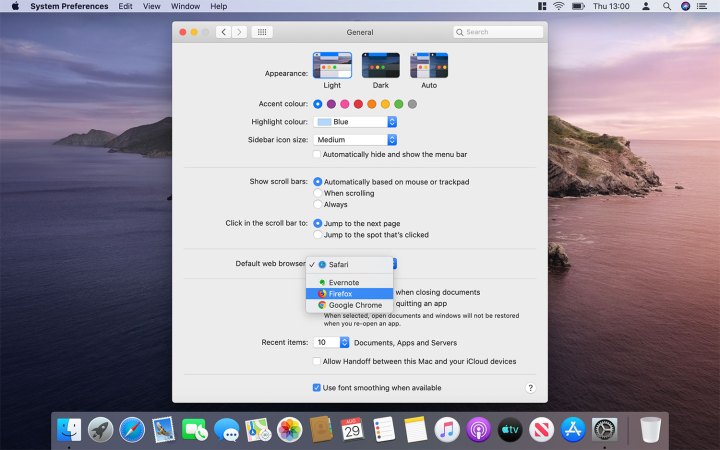
If you prefer a different web browser over Safari on your Mac, you can change the default web browser easily. Simply go to “System Preferences,” select “General,” and choose your desired browser from the list under “Default web browser.” This will set the new browser as the default option, replacing Safari for all web links.
Change Your Default Email App

To change your default email app on a Mac, open the Apple Mail app, navigate to “Mail > Preferences,” and choose your preferred email application under “Default email reader” in the “General” tab. This will set the new app as your default email client.
Editors’ Recommendations


