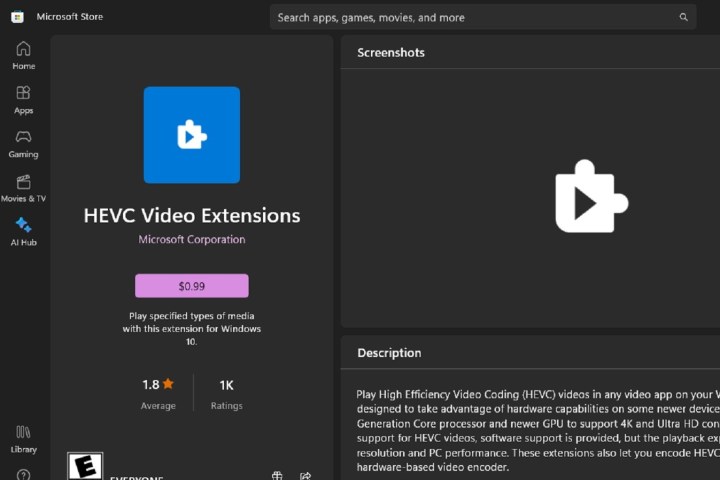HEIC files are a type of image format commonly used by Apple devices due to their compact size and high quality compared to JPG files. However, HEIC files may not be supported on non-Apple devices and are not as widely used as JPG.
If you have a Windows 11 PC and need to convert HEIC files to JPG, you can do so using native Windows 11 apps or a third-party conversion web app. Here’s how:
Use a native Windows 11 app: Microsoft Paint
You can convert HEIC files to JPG using the Paint app on Windows 11. Follow these steps:
Step 1: Open your HEIC file in the Paint app.
Step 2: Select File > Save as.
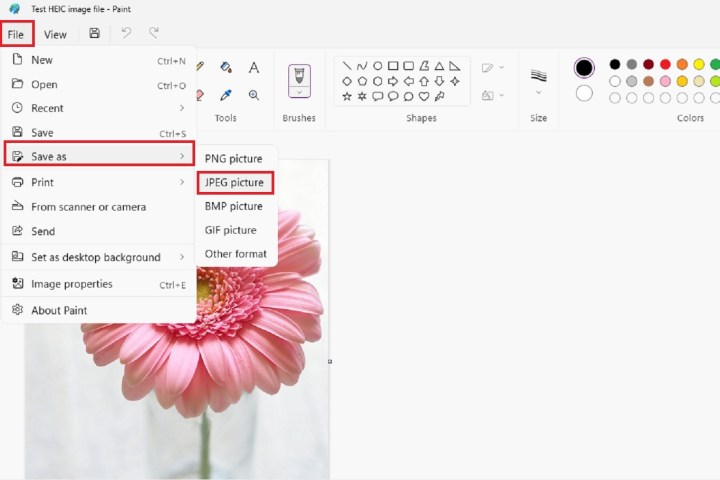
Step 3: Choose JPEG picture from the menu.
Step 4: Name your file and select Save.
Step 5: You can also use similar steps in the Photos app to convert HEIC files to JPG.
Use a free web app: Convertio
You can also use free online tools like Convertio to convert HEIC files to JPG. Here’s how:
Step 1: Go to the Convertio website.
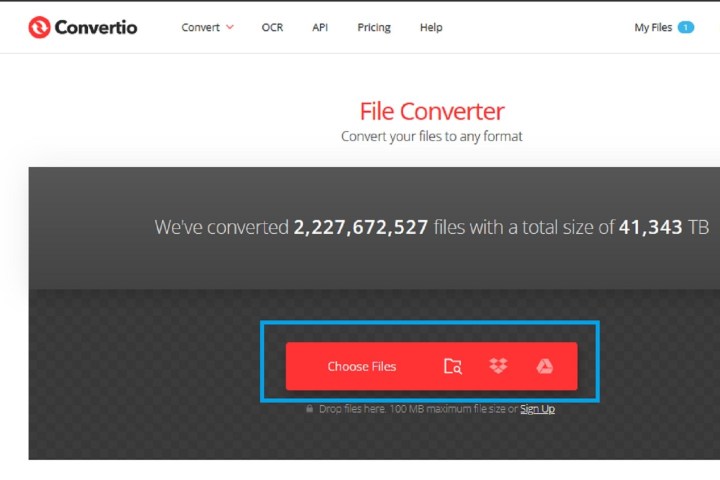
Step 2: Choose your HEIC file and upload it to the site.
Step 3: Select JPG as the output format.

Step 4: Click Convert.
Step 5: Download the converted JPG file.
Convertio deletes uploaded files instantly and stores converted files for 24 hours.
Frequently asked questions
How do I change a picture from HEIC to JPG in Windows 11?
You can use Microsoft Paint, Photos app, or Convertio to convert HEIC files to JPG on Windows 11.
How do I open a HEIC file in Windows 11?
You can open HEIC files using the Photos app or Paint in Windows 11. Ensure you have HEIF Image Extensions and HEVC Video Extensions installed.
Is there a free way to convert HEIC to JPG?
Yes, you can use native Windows 11 apps or online tools like Convertio to convert HEIC to JPG for free.