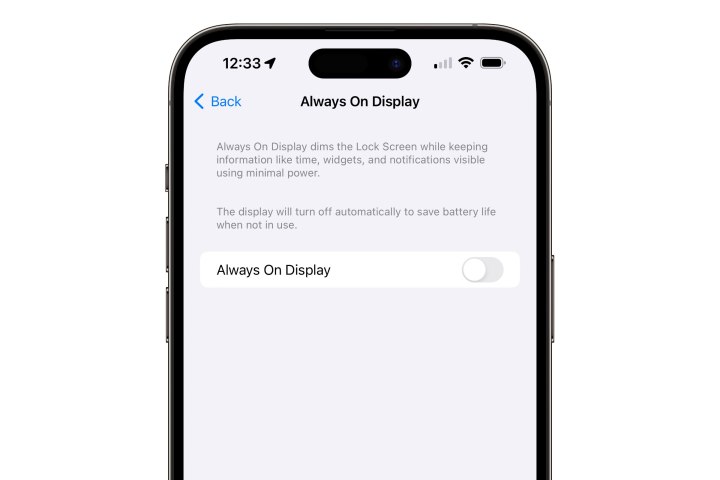Apple introduced the always-on display feature with the iPhone 14 Pro, and it continues with the iPhone 15 Pro and iPhone 15 Pro Max. While many users appreciate this feature, some have concerns about its impact on battery life. As a response, Apple now allows users to disable the always-on display if they choose not to use it.
Let always-on display turn off automatically
The simplest way to disable the always-on display on your iPhone is to let it turn off when not in use. When you’re not looking at the screen (e.g., when it’s in your pocket or face down), the always-on display will automatically deactivate after a short period.
Thus, if you’re concerned about pocket dialing or excessive battery drain, you don’t need to worry as the feature is designed to conserve power when not being viewed.
For those who prefer a manual approach to disabling the always-on display, you can follow these steps:

How to turn off the always-on display
Whether you have the iPhone 14 Pro/14 Pro Max or the iPhone 15 Pro/15 Pro Max, the steps to disable the always-on display are the same. The feature is enabled by default, so you can turn it off as soon as you unlock your device.
Step 1: Open the Settings app on your iPhone.

Step 2: Scroll down and select Display & Brightness.
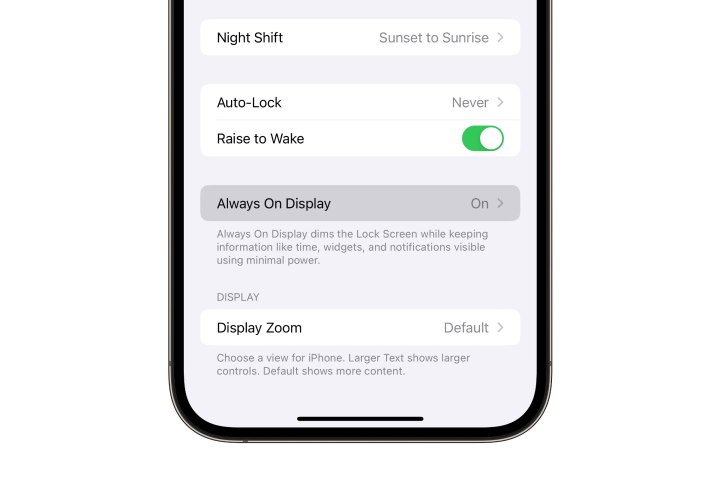
Step 3: Scroll to the bottom and choose Always On Display.