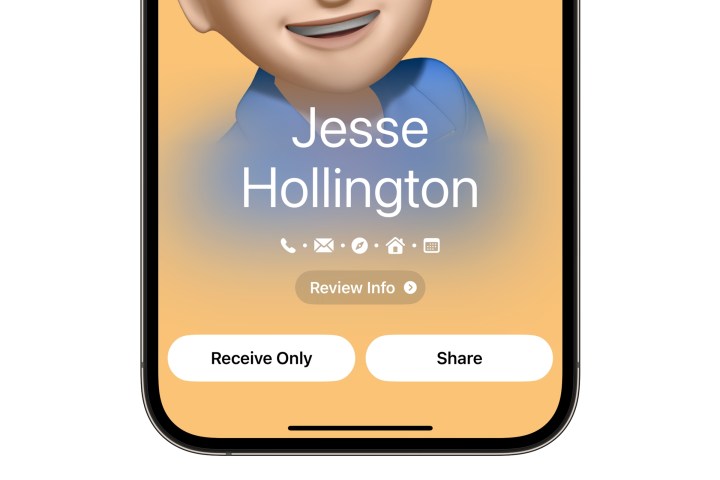iOS 17 is packed with cutting-edge iPhone features and optimizations, and we’ve been raving about the latest firmware for some time now. In addition to the usual bug fixes and performance improvements, Apple’s latest iOS release introduces a convenient iPhone-exclusive feature called NameDrop. With NameDrop, iPhone A can receive a full contact card from iPhone B in just seconds by simply placing the two phones next to each other.
You can also achieve this by using an Apple Watch Series 7 or newer running watchOS 10.1. While the process isn’t complicated, it does require a bit of iOS know-how, which is where we come in. We’ve put together a step-by-step guide on how to use the NameDrop feature, covering both iPhone and Apple Watch connectivity methods.
How to share contacts from an iPhone with iOS 17’s NameDrop feature
NameDrop is an intuitive feature that automates the sharing of contact information between iPhones. Similar to AirDrop, NameDrop simplifies this process by allowing you to share your personal contact card with another iPhone or Apple Watch user running iOS 17.1 or later.
NameDrop is easy to use and provides a secure method of sharing contact information. To get started, follow these steps:
Step 1: Ensure that NameDrop and AirDrop proximity sharing are enabled in the Settings app under General > AirDrop.
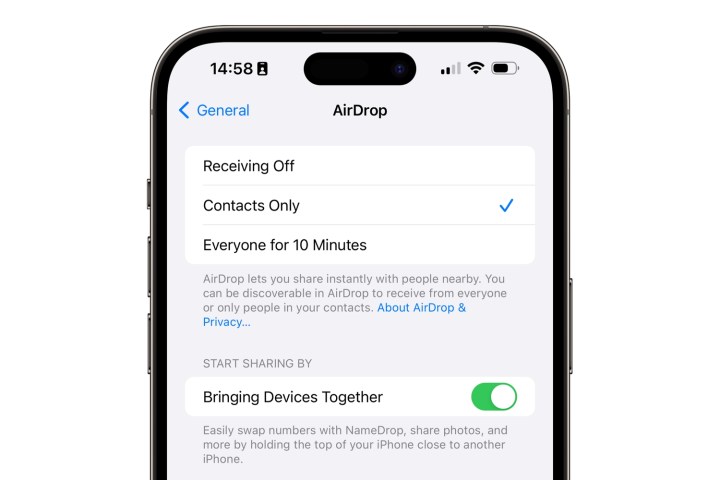
Step 2: Hold your iPhone close to another iPhone or Apple Watch to initiate the NameDrop session.

Step 3: Review the information to be shared, customize if needed, and tap “Done.”