Dealing with CS2 crashing and freezing issues can be incredibly frustrating. Since the game’s release, many players have encountered instability problems, leading to frequent crashes in menus and during gameplay.
But don’t worry, we’re here to help. After thorough research, we’ve compiled a list of common fixes that can help you resolve your CS2 freezing and crashing problems.
Check Your System Requirements
Credit: Daniel Morris
Start by ensuring that your computer meets the minimum system requirements for CS2. The transition from CS:GO to CS2 was demanding for many, especially those with lower-end systems. If your CS2 crashes on launch or when loading a map, it could be due to not meeting the minimum requirements listed below:
- OS: Windows® 10
- Processor: 4 hardware CPU threads – Intel® Core™ i5 750 or higher
- Memory: 8 GB RAM
- Graphics: Video card with 1 GB VRAM, DirectX 11 compatibility, and Shader Model 5.0 support
- DirectX: Version 11
- Storage: 85 GB available space
Ensuring your system meets these requirements can resolve CS2 crashing issues.
Verify Game File Integrity
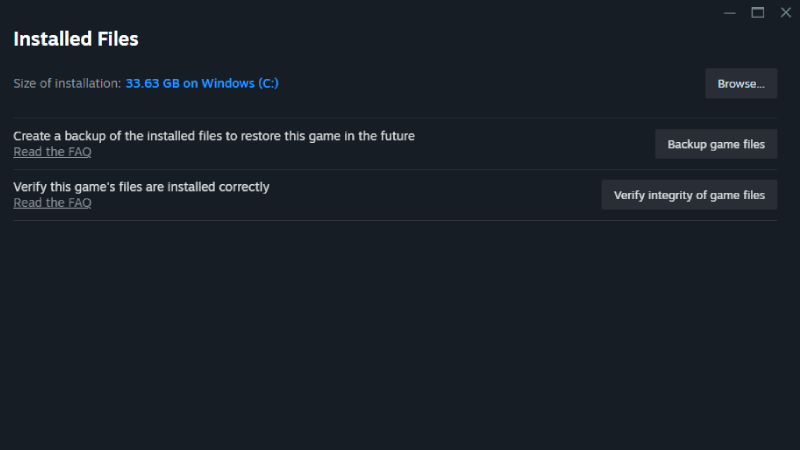
Credit: Daniel Morris
One common solution to CS2 freezing and crashing is to verify the integrity of your game files on Steam. Follow these steps to check for and repair any corrupted files:
- Open Steam and right-click on CS2 in your Library.
- Go to “Properties” and navigate to the “Installed Files” tab.
- Click on “Verify integrity of game files”.
This process can automatically redownload any corrupted files and potentially resolve CS2 crashing problems.
Update Graphics Card Drivers
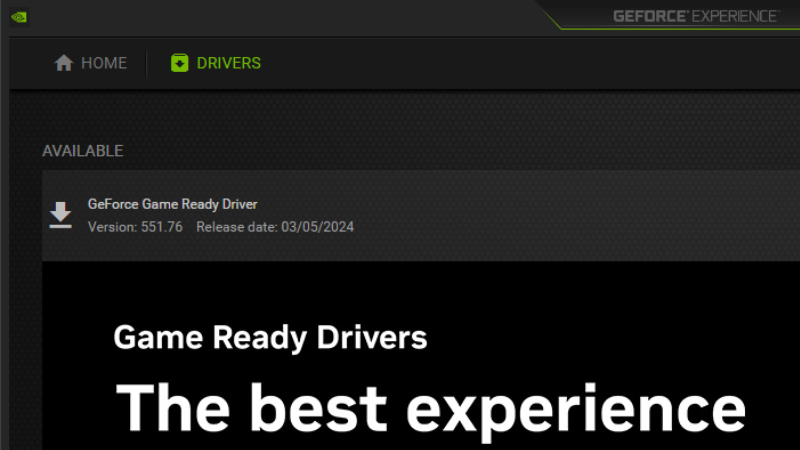
Credit: Daniel Morris
Ensure your graphics card drivers are up to date to avoid CS2 crashing issues during gameplay. Update your drivers using either the Geforce Experience software (NVIDIA) or AMD Software: Adrenalin Edition (AMD) depending on your graphics card.
Adjust CS2 Launch Options
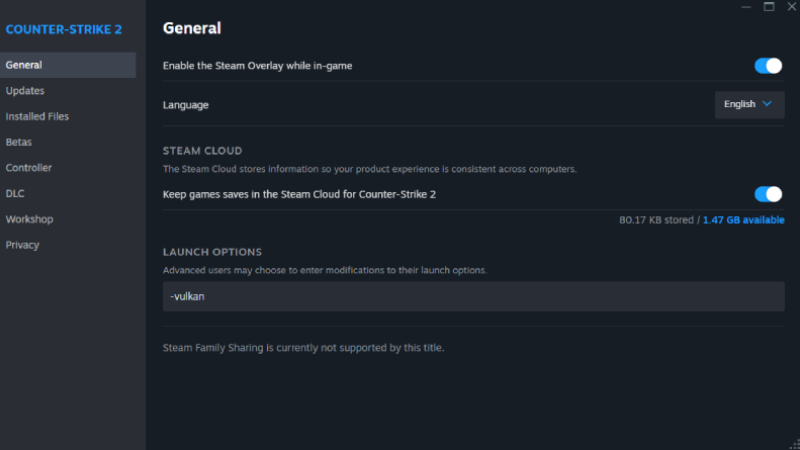
Credit: Daniel Morris
To address CS2 crashing during gameplay, you can try adding a specific launch option. Right-click on CS2 in your Steam Library, go to “Properties”, and under the “General” tab, enter “-vulkan” in the “Launch Options” box.
While not a guaranteed fix, adjusting launch options can help resolve CS2 freezing issues.
Disable Fullscreen Mode
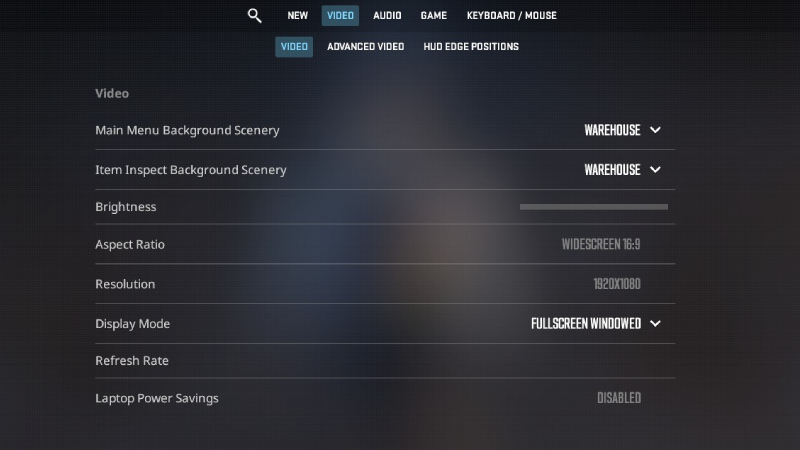
Credit: Daniel Morris
Try disabling Fullscreen mode in-game settings and switch to Fullscreen Windowed to potentially fix CS2 crashing on startup issues.
Update Windows
Ensure your Windows operating system is up to date, as outdated systems can contribute to CS2 crashing problems.
Reinstall CS2
If all else fails and you’re still experiencing CS2 crashing, consider reinstalling the game as a last resort to resolve the issue.


