Recently, Samsung introduced the new Galaxy S24 lineup in January, highlighting the Galaxy AI as one of its key features. Mobile AI is becoming increasingly prevalent, and Samsung’s Galaxy AI consists of AI-powered tools designed to simplify your everyday life.
While Galaxy AI is a prominent feature of the S24 series, which includes the Galaxy S24, S24 Plus, and S24 Ultra models, Samsung plans to expand its availability to select older Galaxy devices as well.
If you’re contemplating whether Galaxy AI justifies upgrading to a new phone, you can now experience it on your iPhone or Android device through a special web app. Here’s how:
How to Experience Galaxy AI on an iPhone
Although rumors suggest that Apple is exploring generative AI features for the next iteration of iOS 18, iPhones currently lack AI-powered tools. This makes iPhone users curious to explore the potential of AI in mobile devices.
Step 1: Visit the Try Galaxy website on your iPhone or scan the provided QR code with your iPhone camera.
Step 2: Tap the Share button on the mobile Safari toolbar.
Step 3: Choose Add to home screen.
Step 4: Provide a name for your home screen shortcut or keep it as Try Galaxy.
Step 5: Select Add.
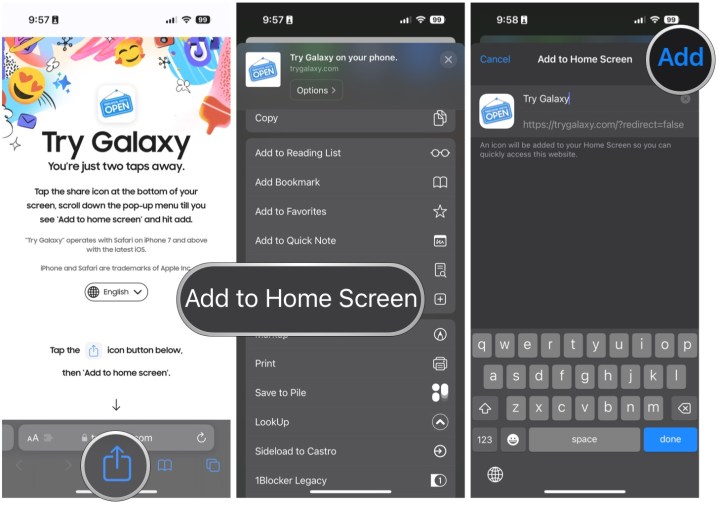
Step 6: The Try Galaxy app will now be on your iPhone’s home screen.
Step 7: Launch the Try Galaxy web app.
How to Experience Galaxy AI on an Android Phone
If you own an older Samsung Galaxy phone, you can expect to receive Galaxy AI. The devices set to receive Galaxy AI include the S23 lineup, S23 FE, Galaxy Z Fold 5, Galaxy Z Flip 5, and the Galaxy Tab S9 series.
For users with older Galaxy devices or other Android phones like the OnePlus 12 or Google Pixel 8, Galaxy AI may not be available. However, you can still try it out on your Android device.
It’s worth noting that the Circle to Search feature is a collaboration with Google, enabling Google Pixel 8 and Pixel 8 Pro users to leverage this feature in the latest software update.
Step 1: Visit the Try Galaxy website on your Android device or scan the provided QR code with your Android camera.
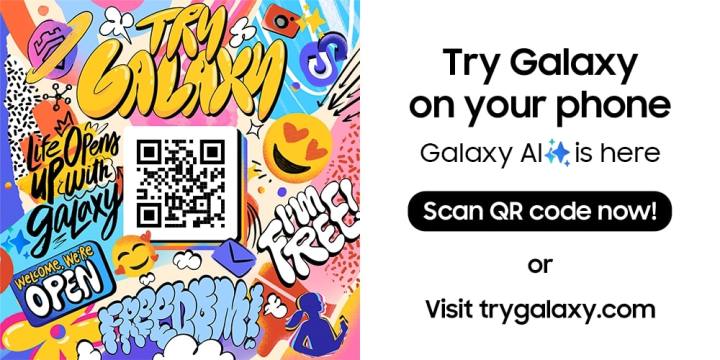
Step 2: Tap the More button in the top right corner (three vertical dots).
Step 3: Select Add to home screen.
Step 4: Choose Install app or Add to home screen depending on your device model.
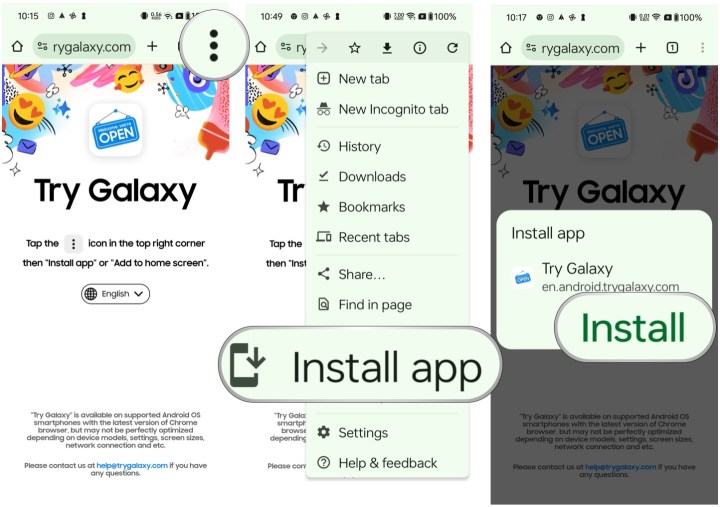
Step 5: The Try Galaxy web app will now be on your Android home screen.
Step 6: Open the Try Galaxy web app.
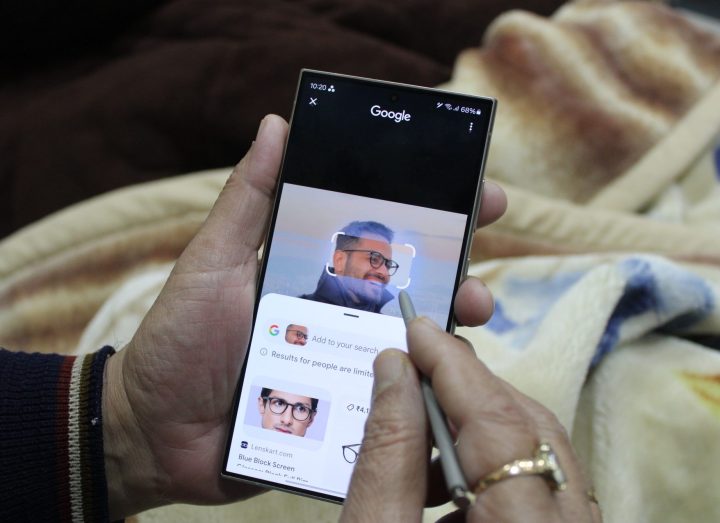
All of the Galaxy AI Features You Can Experience
Upon adding the Try Galaxy web app to your iPhone or Android device, simply launch the app to simulate browsing the Galaxy S24 home screen. The interface is interactive, allowing you to navigate through the OneUI 6.1 interface using swipes and gestures.
The web app features a widget on the second page of the simulated home screen, introducing you to the core AI-powered features within Galaxy AI, including advanced camera tools. Selecting a feature will play a brief demonstration video explaining its functionality and practical use in daily life.
Some of the highlighted Galaxy AI features within the Try Galaxy app include Live Translate, Note Assist, Chat Assist, Photo Assist, Circle to Search with Google, and advanced camera tools like Nightography.
Additionally, the Try Galaxy app offers access to Galaxy Themes, background images, and three varieties of Art wallpapers, including those exclusive to the S24 Ultra. Users can also view demo videos showcasing the Galaxy Z Flip 5 and Z Fold 5 foldable experiences.


