Apple TV 4K is considered the best streaming device for a variety of reasons, one being its seamless integration with iPhones and iPads. By simply tapping a few times on your mobile device, you can use it as a remote control, perfect for those times when you don’t want to search for the Siri Remote.
However, the integration isn’t flawless. The Remote app in iOS has a virtual trackpad by default, but it lacks directional buttons like the physical remote. Adding a proper D-pad to the app can improve your experience, especially when navigating audio or video tracks.
How to get directional buttons on your remote control app
Adding a D-pad to the Remote app is simple and quick, taking only about 30 seconds.
Step 1: Grab your iPhone or iPad.
Step 2: Open the Settings app, go to Accessibility, and select Apple TV Remote under the Physical and Motor section.
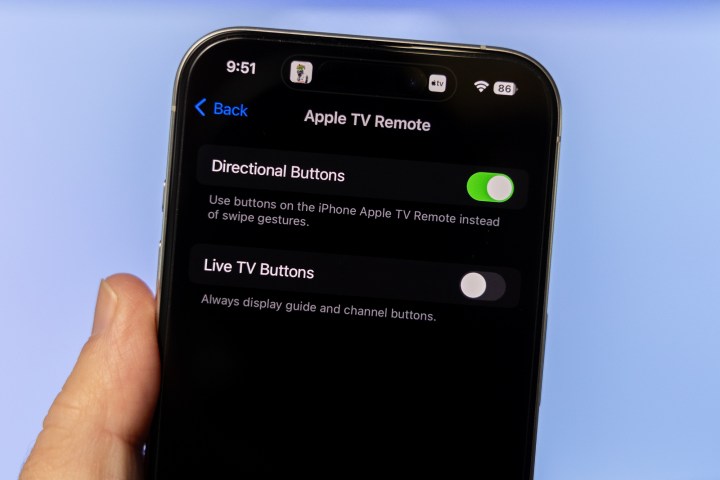
Step 4: Toggle the setting for Directional Buttons.
That’s it! The next time you open the Remote app on your device, you’ll have proper directional buttons instead of a trackpad, making navigation easier.
You can always reverse these steps to switch back to the trackpad if needed.
Editors’ Recommendations


