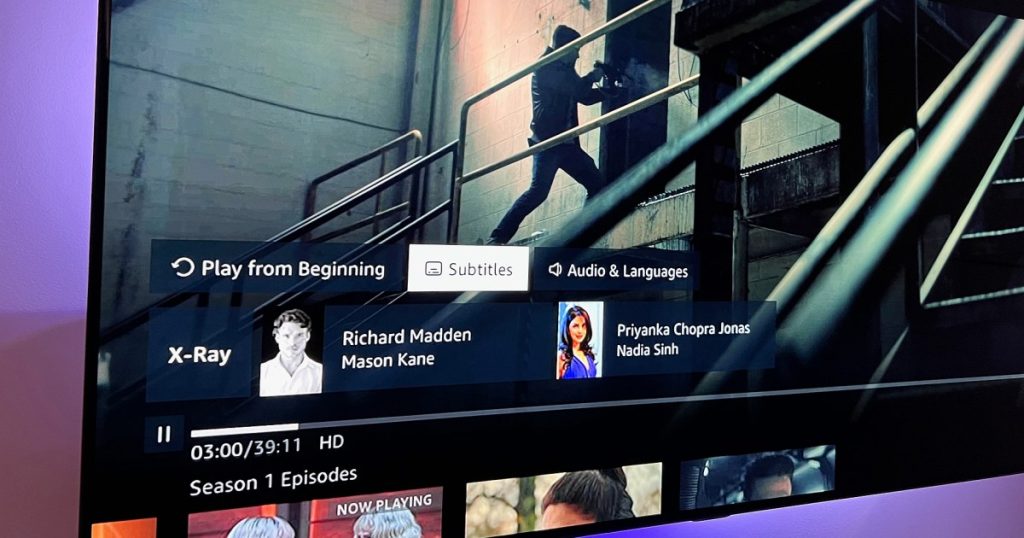Subtitles can enhance your viewing experience on Amazon Prime Video, whether you’re watching a show in a different language or trying to enjoy it without disturbing others. However, subtitles can also be distracting during certain programs.
If you want to disable subtitles on Amazon Prime Video, there are various methods you can use, depending on the device you’re streaming on. Here’s a comprehensive guide on how to turn off subtitles on Amazon Prime Video.
Looking to disable subtitles on other streaming services? Check out our guides on how to turn off subtitles on Disney+ and Netflix as well.
On a Mobile Device with the Prime Video App
If you’re using the Prime Video app on a mobile device, controlling subtitles is straightforward. Follow these steps to turn off subtitles:
Step 1: Open the Prime Video app and start playing the show. Pause the video when the subtitles appear.
Step 2: Look for the speech bubble icon in the upper-right corner of the screen and select it.
Step 3: In the subtitles menu, choose the “Off” option to disable subtitles.
Step 4: If subtitles continue to appear, switch to Closed Captioning and then back to Off.
These steps should help you remove subtitles from your viewing experience. Make sure to keep your Prime Video app updated to avoid any subtitle issues.
With a Fire TV Remote
If you’re using an Amazon Fire TV Stick or Cube, follow these steps to turn off subtitles using the remote:
Step 1: Pause the video and press the three lines button on the remote to access the settings menu.
Step 2: Select “Subtitles” in the menu that appears.
Step 3: Choose the “Off” option in the subtitles section to disable subtitles.
Step 4: If you can’t find the Subtitles option, look for Closed Captions in the menu.
With Prime Video on a Game Console
If you’re using Prime Video on a game console, follow similar steps as with the Fire TV Stick to disable subtitles on your controller.
Use the Pause button on your controller, navigate to the subtitles menu, and select “Off” to turn off subtitles.
With Prime Video on a Roku Device
To disable subtitles on a Roku device, follow these steps:
Step 1: Navigate to the Settings menu using the Roku remote.
Step 2: Go to Accessibility and choose Captions Mode.
Step 3: Ensure that Captions Mode is turned Off.
Step 4: Alternatively, press the Star button on your Roku remote while watching Prime Video to access subtitle settings.
What’s the Difference Between Subtitles and Captions?
Subtitles provide a translation of dialogue, while captions offer a textual transcript of dialogue, actions, sounds, and music for the deaf or hearing impaired.