If you want to enjoy your Google Photos in a different way, creating a slideshow is a great option. This allows you to view the photos in an album or your library one at a time in full-screen mode. Sit back and watch the slideshow or click through each photo at your own pace.
While you might not have the option to add music or a background at the moment, creating a slideshow is still a fantastic way to go through a collection of photos and reminisce about memorable moments. Here’s how you can make a slideshow with Google Photos.
Create a slideshow from an album
You can easily create a slideshow on the Google Photos website. Simply visit Google Photos and log in with your Google account.
Step 1: Navigate to the Albums section on the left to view your albums on the right side or expand the section to see the albums within it.
Step 2: Select an album to create the slideshow from.
Step 3: Click on the Three dots in the top right corner for More options and choose Slideshow.
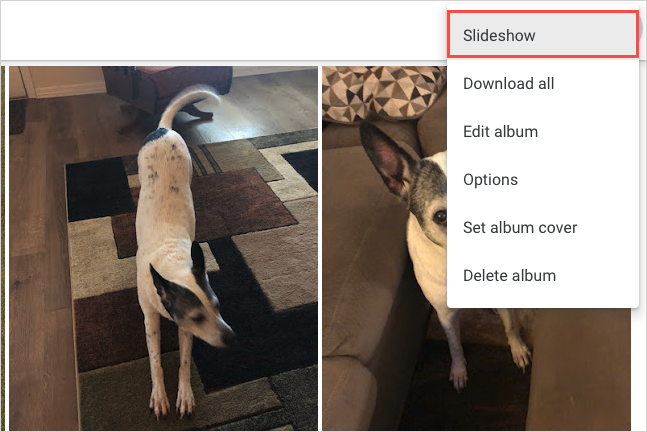
Step 4: Your screen will switch to full-screen mode and the slideshow will automatically begin. You can enjoy each photo as it appears and moves on to the next one.
Use the Pause button on the bottom left to stop on a specific photo, the Play button to resume, and the Arrows on the bottom left to manually navigate through the album photos.
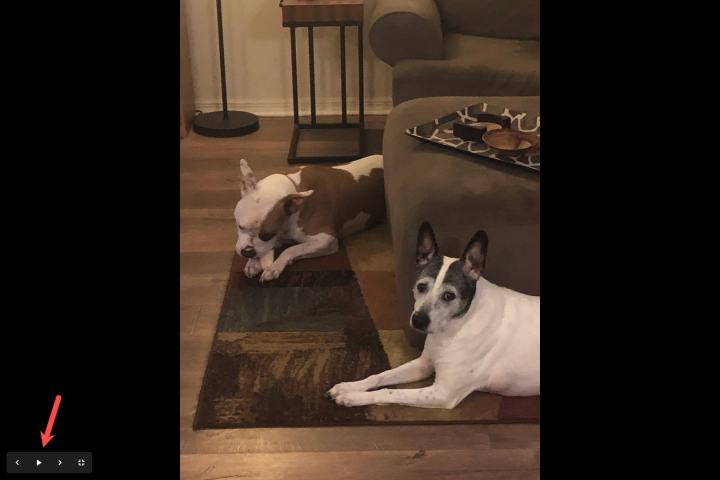
Step 5: When you are done, click the Exit icon on the bottom left to return to the album in Google Photos.
Create a slideshow from your photos
If you simply want to view the photos in the main Photos section as a slideshow, you can do that as well.
Step 1: Go to the Photos tab on the left.
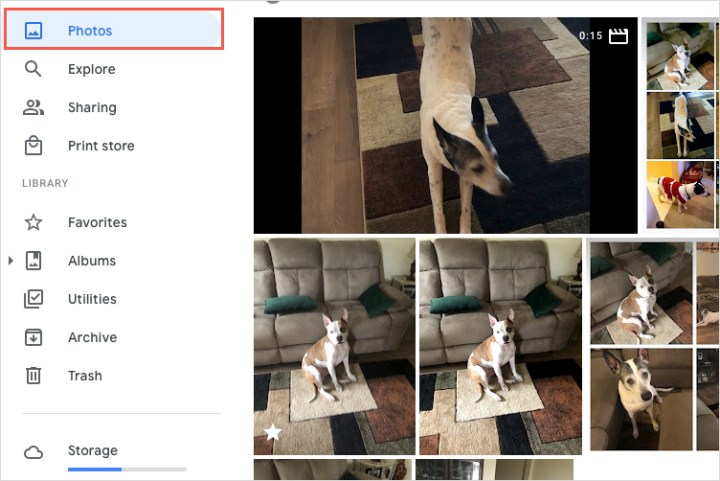
Step 2: Select the photo you want to start the slideshow with on the right.
Step 3: Click on the Three dots in the top right for More options and choose Slideshow.
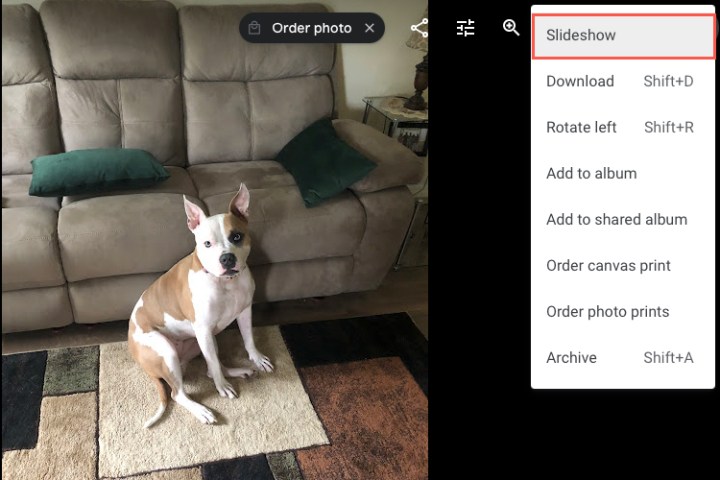
Step 4: You can now enjoy the slideshow in full-screen mode starting with your selected photo.
Use the Pause button to pause, Play to resume, the Arrows to manually navigate, and the Exit button to exit the slideshow.

Create a slideshow on your Android phone
You can also create a slideshow on your Android phone using the Google Photos app, either from all your photos or a specific album.
Step 1: To view all photos in a slideshow, go to the Photos tab and select a photo.
To view an album, go to the Library tab, choose the album, and select a photo in the album to start the slideshow.
Step 2: Tap the Three dots in the top right of the photo and choose Slideshow from the menu.
Step 3: Your slideshow will start automatically in full-screen mode, and you can swipe left or right to navigate through the photos manually.
To stop the slideshow, tap a photo, and to exit, tap the Arrow on the top left.
Frequently asked questions
Can I make a slideshow with music in Google Photos?
Currently, there is no option to add music to your slideshow. However, you can play music from a separate tab using a music streaming service.
How do I loop a slideshow in Google Photos?
Slideshows in Google Photos loop automatically. Once you reach the end of the album, the slideshow will start from the beginning again.
Creating a slideshow with Google Photos is a wonderful way to revisit memories from a trip, special event, or gathering. For more Google Photos tips, check out how to back up your photos with Google Photos.
Editors’ Recommendations


