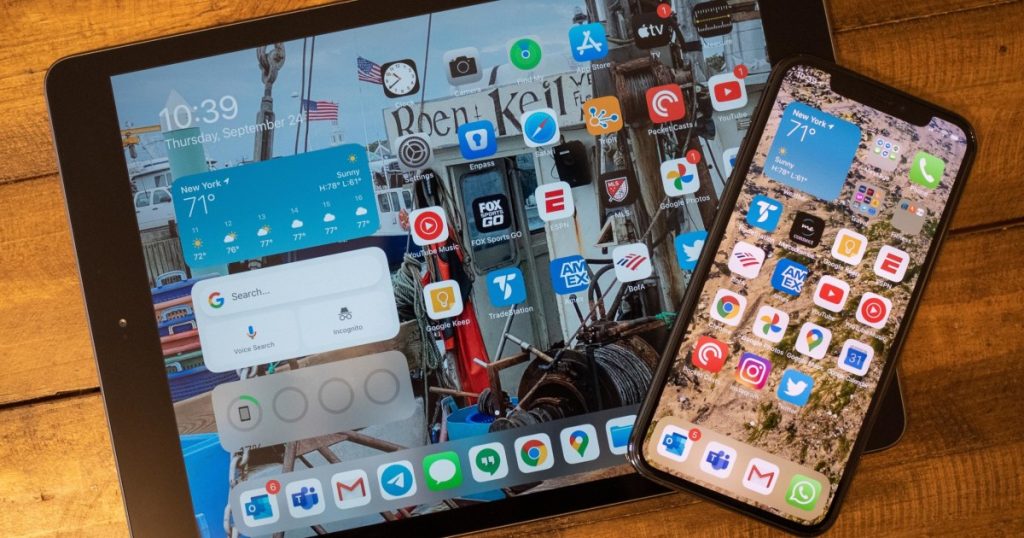Gone are the days of using USB to Lightning cables to transfer data between your Mac or PC and your iPhone or iPad. With iCloud, you can seamlessly sync your favorite music, photos, and calendar across all your devices whenever you have a Wi-Fi or cellular data connection.
Apple’s iCloud offers the easiest way to sync your iPhone and iPad, with a tight integration that other cloud providers like Google Drive and Google Photos can’t match.
To start syncing your devices, ensure you are signed into the same iCloud account on both by going to Settings > Username > iCloud. If you’re signed in as the primary user, you’re good to go. Otherwise, follow the steps to sign out of any other accounts and sign in with the correct one.
How to Sync Your iPhone with Your iPad
Once you’ve confirmed iCloud account sync, you can adjust which data syncs between your iPhone and iPad. Most sync options are enabled by default, but you may need to turn on specific services based on your iCloud storage availability.
Steps to Sync Data with iCloud:
- Open Settings on your iPhone or iPad, select your name, and choose iCloud.
- Under “Apps using iCloud,” select Show All to access the list of data types that can be synced.
- Toggle the switch for each entry to enable or disable syncing for specific apps or services.
- Adjust these settings on both your iPhone and iPad to ensure consistent syncing.
Turn on Automatic Downloads
To have the same apps available on both devices automatically, turn on Automatic Downloads:
- Open Settings on your iPhone or iPad.
- Scroll down and select App Store.
- Toggle on App Downloads under Automatic Downloads.
Get more iCloud storage
For syncing photos and other data, consider upgrading your iCloud storage plan:
- Go to Settings > iCloud > Manage Account Storage > Change Storage Plan.
- Select the desired plan (50GB, 200GB, or 2TB) and Upgrade to iCloud+.
- Explore Apple One plans for additional services bundled with iCloud storage.
Turn on iCloud Backups
Ensure your data is backed up by enabling iCloud Backup:
- Open Settings on your iPhone or iPad, select iCloud, and then iCloud Backup.
- Toggle on Back Up This iPhone (or iPad) to enable backups.
- Adjust backup settings as needed to save data efficiently.
Frequently Asked Questions
How do I get my iPhone and iPad to sync up?
The easiest way is to use iCloud for seamless syncing without cables or computer connections.
Why aren’t my iPhone and iPad syncing?
Ensure iCloud is enabled on both devices and specific content sync settings are adjusted.
Where is the sync menu on my iPhone?
Find the iCloud menu under Settings > Username > iCloud on your iPhone.
Does Apple still allow syncing with a computer?
Yes, you can still sync your devices with your computer if desired.