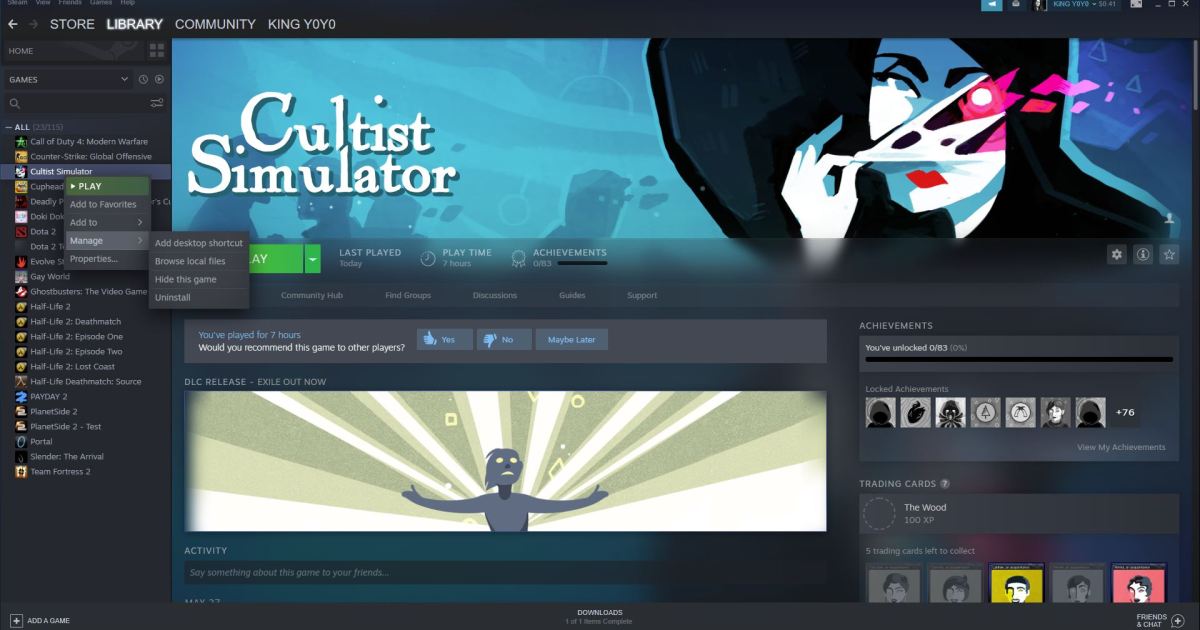Modern digital game distribution has made it easier than ever before to buy and install games. For PC gamers, Steam is the go-to platform for gaming. However, as games require more storage space and with the attractive Steam sales, it is easy to accumulate a huge library, taking up valuable space on your hard drive.
For those transitioning to the Epic Games store, or simply looking to clear up space from older Steam games, this guide will show you how to uninstall Steam games effectively.
Uninstalling games through Steam
The quickest and easiest way to uninstall a game is through Steam itself:
Step 1: Open the Steam client and log in, if necessary.
Step 2: Click the Library tab from the top navigation menu.
Step 3: Locate and right-click the game you want to uninstall in your library. Then, go to Manage and select Uninstall.
Step 4: Click Uninstall again to confirm.
Uninstalling Steam games through Windows
If you prefer, you can also uninstall your Steam games through Windows’ own Programs and Features menu:
Step 1: Search for “apps and features” or navigate to the Control Panel shortcut in the Start menu, and click the Uninstall a Program option under Programs.
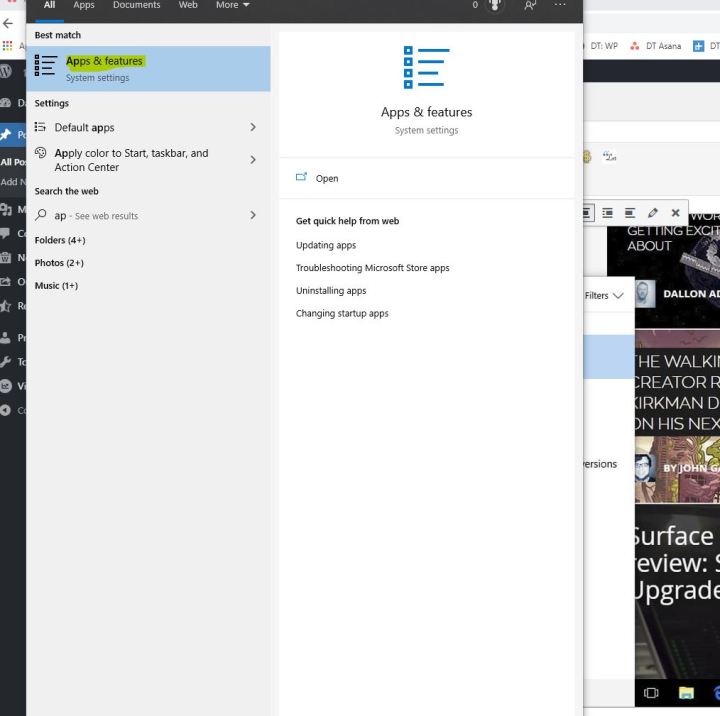
Step 2: Locate the game you want to uninstall, and click Uninstall.
Completely removing Steam game files from the computer
If you want to manually delete your game files, follow these steps:
Step 1: Navigate to your Steam install folder; it is usually located in C:Program Files (x86)Steam by default.
Step 2: Search for and select the Steamapps and Common folders.
Step 3: Inside the Common folder, find the folder for the game you want to remove, and delete it.
After deleting the game folder, make sure that you want to delete it as your saved items and progress will also be lost. The game will no longer be displayed in your Steam library.
How to reinstall deleted Steam games
If you need to reinstall a game, simply double-click the game’s name or right-click and choose Install from the pop-up menu. Follow the on-screen instructions to install the game.
Editors’ Recommendations