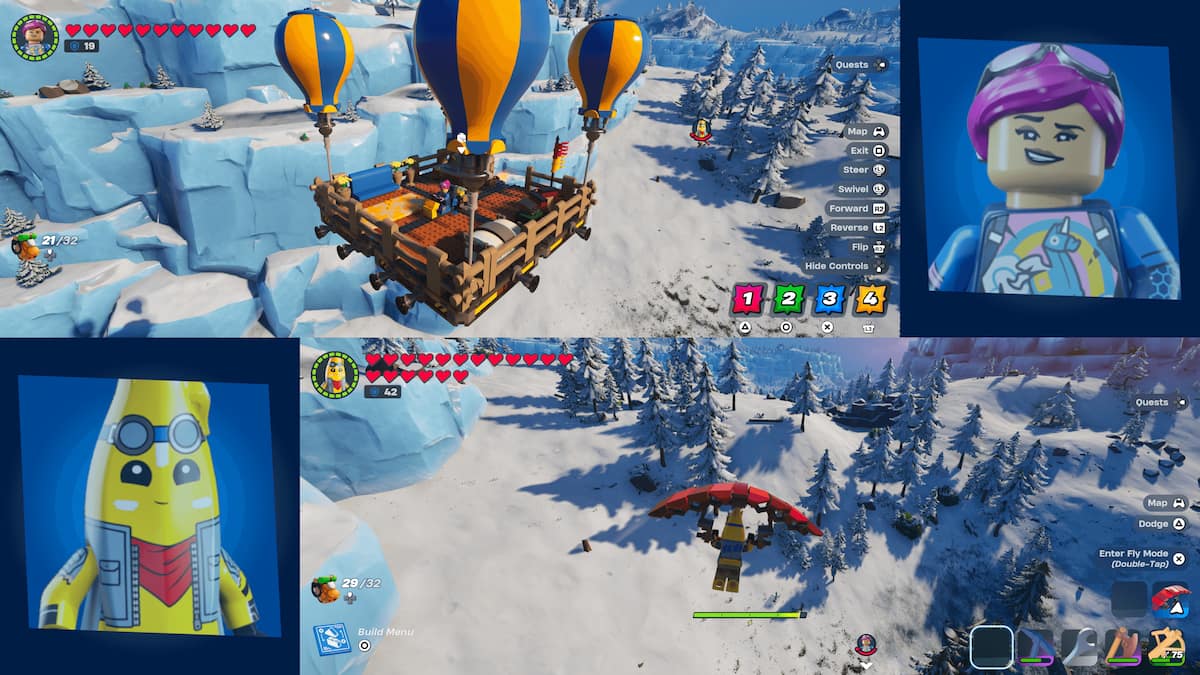Split Screen is a highly useful feature in Fortnite Battle Royale, and now it has been introduced for the LEGO mode as well. This means you and your family members or friends can play on the same device together using two different controllers. If you’re eager to use Split Screen in Fortnite, here’s how you can enable it.
How to activate split screen in LEGO Fortnite
Here’s a step-by-step guide on how to access split-screen in LEGO Fortnite:
- Start Fortnite and go to the LEGO Fortnite Lobby.
- Connect the second controller.
- Select the second player’s console account. (Note: Guest and Quick Play console accounts are not supported.)
- Once a console account is selected, Fortnite will prompt the player to link their Epic account. By linking their Epic account, they can access their Locker Outfits, Passes, Quests, and other progress.
- After the second player logs into Fortnite, they will appear in the Lobby.
- Split-screen mode will automatically start when Fortnite is launched.
It’s worth noting that split screen in LEGO Fortnite is only available on PlayStation 5, PlayStation 4, Xbox Series X|S, and Xbox One. Guest accounts and quick play console IDs cannot be used with this feature. An active Fortnite account is required to enable split screen in Fortnite.
Can you play split-screen on PC or mobile?
Unfortunately, split-screen cannot be played in Fortnite on PC or mobile in the latest update. This is likely due to these systems not natively supporting two different controllers.
During split-screen play, each player will have a separate inventory. Players must also select the same language setting as multiple languages are not supported in split screen mode. Additionally, if one player leaves the match, split screen will automatically be disabled, requiring the other player to start a new session to continue playing.