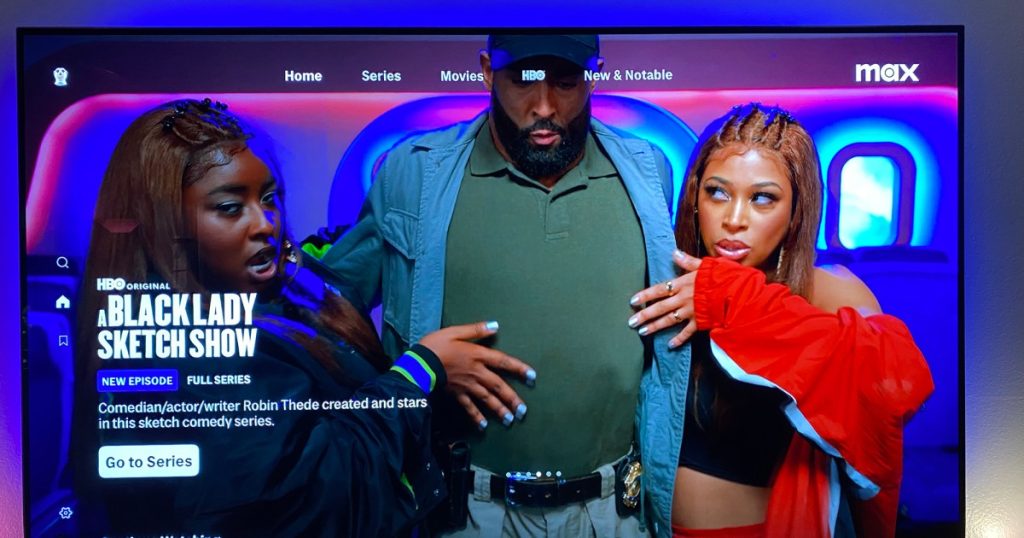Streaming services like Max (formerly HBO Max) have seen significant growth in recent years. Following a major merger and several updates, Max now offers an extensive collection of movies and TV shows. In addition to HBO programming, there is also a vast selection of content from Warner Bros., including titles from DC Universe, Cartoon Network, and Turner.
Available in multiple regions, the Max streaming service provides closed captions and subtitles for a large portion of its content. Whether you’re watching Max on an iPhone, a top streaming device, or a high-quality TV, you can easily enable or disable these features on any device. Let’s get started.
Closed captions versus subtitles
Before we proceed, let’s clarify the distinction between closed captions and subtitles. Closed captions are primarily used to assist individuals who are deaf or hard of hearing in understanding on-screen content. They not only transcribe spoken dialogues but also include details about sound effects, music, and more.
On the other hand, subtitles provide text translations of audio dialogues from one language to another, aiding viewers in understanding content in different languages or when the audio is difficult to hear.
Adjust closed captions in Max
Max can be accessed on various platforms and devices, including iOS and Android devices, Amazon Fire TV, Roku, Apple TV, Samsung smart TVs, and the Max website. Find your device below and follow the instructions to manage closed caption settings.
iOS and Android devices
Step 1: While watching a video on Max, tap the screen.
Step 2: Select the Audio & Subtitles button in the upper-right corner of the screen.
…
(Further steps for different devices and platforms continue)
Customizing closed caption options
You can also customize the appearance of subtitles and captions on Max. Depending on the device you’re using, follow these steps:
(Instructions provided for iPhone, Android, browser-based web player, Amazon Fire TV, Roku, Apple TV)