Experience remote play with your PS5, just like you could with the PS4 and PS4 Pro. By connecting your computer or mobile device to your PS5, you can stream games to any screen using your internet connection. This allows you to enjoy the best PS5 exclusives in any room of your home, even if the main screen is in use by someone else.

How to use remote play on PS5
You can access remote play on your PS5 through various devices like PS4, PlayStation Portal, PC, Mac, Android, iPad, or iPhone using either a DualShock 4 or DualSense controller. For an enhanced gaming experience, consider using one of the best PS5 headsets for superior sound quality. Ensure your devices meet OS requirements for wireless controller connectivity. Here are the steps to follow:
Note: A download speed of at least 5Mbps (Sony recommends 15Mbps) is necessary for remote play. It is also recommended to connect your PS5 using an Ethernet cable for optimal performance.
Step 1: Navigate to Settings > System > Remote Play on your console.
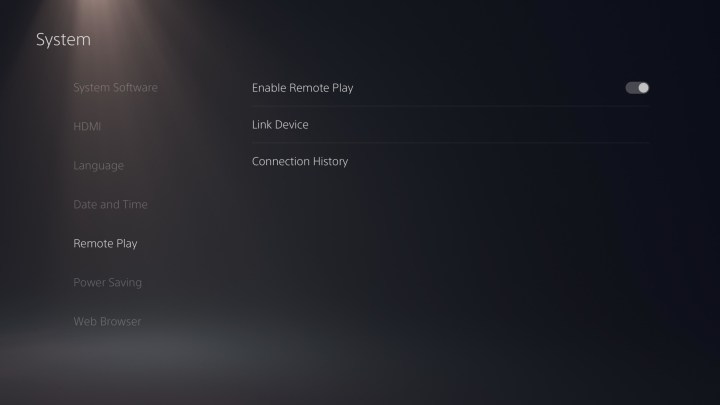
Step 2: Enable Remote Play.
Step 3: If you’re using a mobile phone, download the PS Remote Play app for Android, iOS, Windows, or Mac.
For PC, download the Remote Play app for PC.
Step 4: Sign in to the PlayStation Network on the PS Remote Play app.
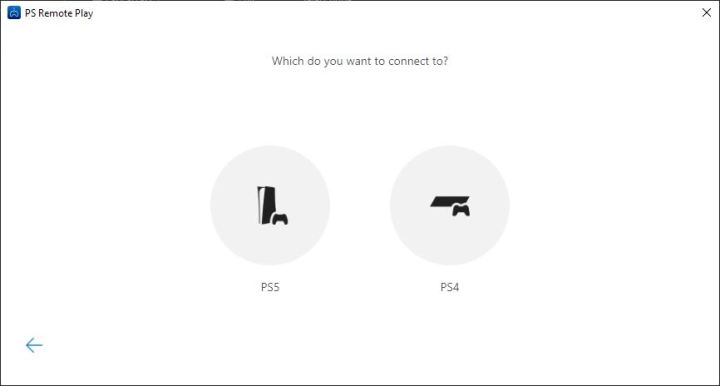
Step 5: Select PS5 on the next screen.
Once your device is linked to your PS5, you can start streaming any game, including the best free PS5 games, as long as both devices are connected to the same network. You can also wake your PS5 using the PS Remote Play app, which is enabled by default on the PS5.


