VALORANT is a popular free-to-play FPS game available on PC and consoles such as Xbox Series X and PS5. Since its launch four years ago, the game has received numerous updates introducing new maps and agents. However, some players have reported encountering an issue where the update status bar gets stuck at 0.01KB. In this article, we will discuss how players can resolve this VALORANT update problem.
The most recent Patch 9.05 for VALORANT aimed to fix various bugs, but it appears that a new issue has emerged.
How to Resolve VALORANT Update Speed Stuck at 0.01KB/s
Image Credits: Riot Games
When updating VALORANT, some players encounter the 0.01KB issue, causing the download progress to stall. If left unresolved, the game will not update. Fortunately, there are several methods to troubleshoot this issue within the game:
One initial approach is to restart the Riot Client launcher on your PC to refresh the update progress. If this does not work, try restarting your PC or laptop. If the issue persists, consider uninstalling your antivirus software. Here are the steps to uninstall and reinstall your antivirus:
- Press the Win + R keys simultaneously to open the Run window.
- Type appwiz.cpl in the search bar and press OK to access the Programs and Features window.
- Right-click on the antivirus software and select Uninstall.
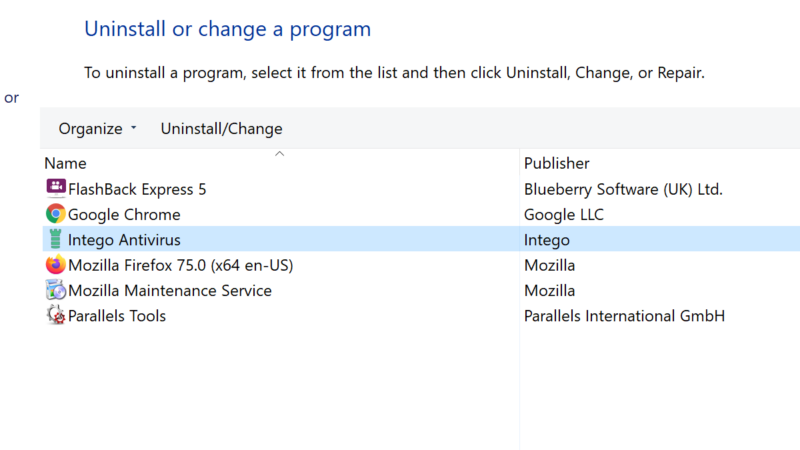
Image Screenshot: Bryan Francis
- Follow the instructions in the antivirus setup to complete the uninstall process.
- Check if the issue is resolved after uninstallation.
- If the problem persists, reinstall your antivirus software.
Another Method to Address the Issue
Another possible reason for the VALORANT update problem could be related to your Domain Name System (DNS) settings. If the DNS server your system is using is down, it may cause the update speed to be stuck. To address this, follow these steps:
- Press the Windows key and search for Control Panel.
- In the Control Panel, navigate to Network and Internet > Network & Sharing Center.
- Click on Change Adapter Settings in the left pane.
- Right-click on your network adapter and choose Properties.
- Select Internet Protocol Version 6 (TCP/IPv6) from the list of protocols.
- Click on Properties.
- Choose the option to “Use the following DNS server addresses.”
- Enter the DNS addresses 8.8.8.8 and 8.8.4.4 in the designated box.
- Click OK to save the changes.
- Check if the issue persists after making these changes.
If you continue to experience the VALORANT update speed issue, consider submitting a ticket to Riot Games support for further assistance.


