If you’re using Microsoft PowerPoint to create a slideshow, adding music can enhance the experience. Whether you want a lively song on a specific slide or a soothing melody throughout the presentation, it’s easy to customize the soundtrack.
Here are some methods to add music to your PowerPoint presentation and elevate its impact.
Upload a song from your computer
One of the simplest ways to add music is by uploading a song from your computer. Follow these steps:
- Open your PowerPoint presentation and select a slide.
- Go to the Insert tab and choose Audio on my PC.
- Browse for the music file and insert it into the slide.
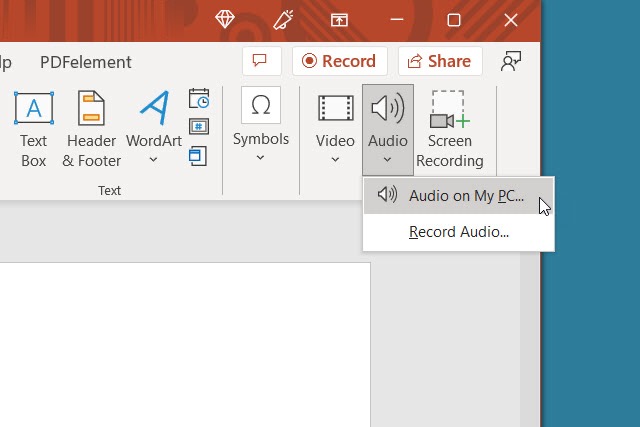
You can then use the Play button to preview the song and adjust playback options as needed.
Download free music
If you’re looking for royalty-free music, consider downloading songs from platforms like Fesliyan Studios Inc., Chosic, or SoundCloud. These resources offer a variety of genres to suit your presentation needs.
After downloading a song, save it to your device and upload it to your slideshow using the previous method.
Record music while creating the slideshow
If you have musical talent, you can record your own song directly in PowerPoint. Follow these steps:
- Open your PowerPoint presentation and select a slide.
- Choose Record audio from the Insert tab.
- Start recording using a microphone and insert the audio onto the slide.
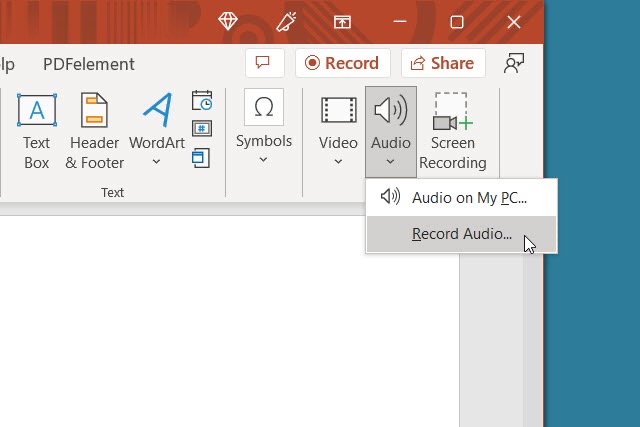
You can listen to the recording and tweak playback settings to suit your preferences.
Add an offscreen video
If you have a video with the desired audio, you can add it to your presentation and play the audio separately. Follow these steps:
- Insert the video onto a slide using the Video option.
- Resize and move the video off the slide to only play the audio.
- Adjust playback settings for the audio portion.
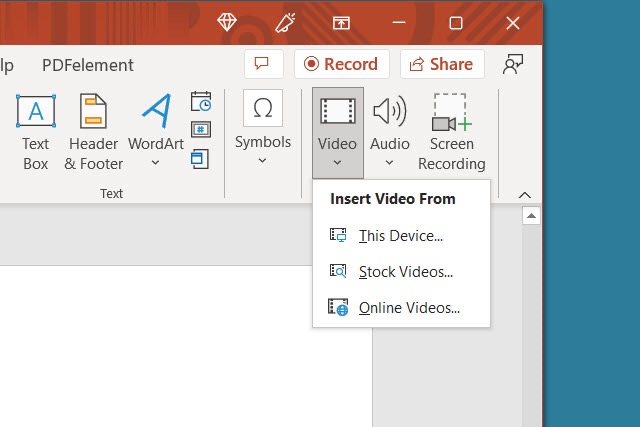
This method allows you to use the audio from a video without displaying the video itself.
Play the song or use as background music
Once you’ve added music to PowerPoint, you can choose whether to play it on a single slide or as background music for the entire presentation. Follow these steps:
- Select the slide containing the music.
- Go to the Playback tab and choose the playback options.
- Set the music to play with the slide or as background music.
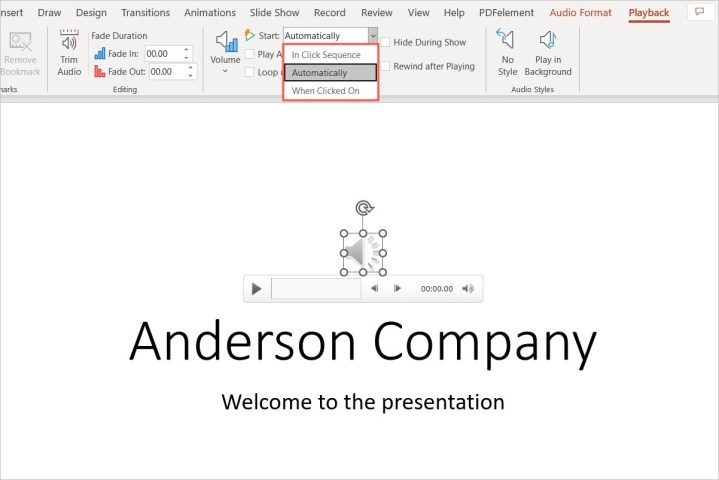
You can customize playback options such as volume, looping, and start actions to create the desired audio experience for your presentation.
Explore different audio options for PowerPoint presentations here.


