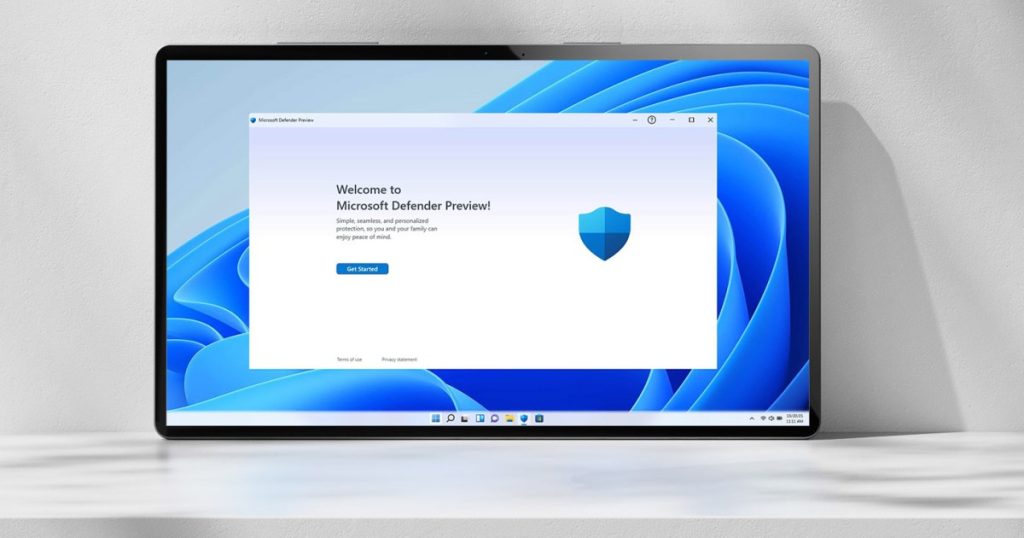Windows has had a historical reputation for being insecure, with a higher number of malware strains targeting Windows than any other operating system. This is mainly due to the large number of PCs worldwide. With the abundance of potential threats, it is crucial to prioritize the security of your Microsoft PC.
Fortunately, securing your Windows PC can be simple and cost-effective. You can improve your PC’s security with just a few clicks, using the built-in settings. Additionally, there are free Windows apps available that can enhance your security and privacy.
This guide will walk you through essential Windows 11 security settings that everyone should be aware of. By implementing these settings, you can strengthen your computer’s security with minimal effort. Let’s get started.
Enable Virus Protection
Windows is a prime target for hackers due to its popularity. It is essential to have robust virus protection on your PC. Open the Windows Security app, navigate to Virus & threat protection, and follow the prompts to ensure your antivirus software is running effectively.
Schedule regular virus scans to detect threats early and keep your PC protected.
Secure Your Account

Enhance account security by enabling options like Facial recognition or Fingerprint recognition under Windows Hello in the Windows Security app. Utilize Dynamic lock settings to automatically lock your device when your paired phone is out of Bluetooth range.
Fire Up the Firewall

Enable a strong firewall in the Windows Security app under Firewall & network protection to safeguard your PC when connecting to the internet. Confirm that the firewall is active for all network types and manage app permissions through the firewall settings.
Apps and Browsers

Improve security by enabling Reputation-based protection and Exploit protection settings in the Windows Security app. Check app permissions and utilize tools like Smart App Control to block malicious apps on your PC.
Secure Boot and Drive Encryption

Enable Secure boot and Data encryption features in the Windows Security app to protect your device from malware and unauthorized access. Utilize BitLocker encryption if Data encryption is not available on your PC.
Check Permissions

Review and adjust Windows and app permissions in the Settings app to control access to your data. Ensure that only necessary permissions are granted to maintain privacy and security.
Find My Device

Enable Find my device in the Settings app to locate and secure your Windows device in case of loss. Use the Microsoft device location website to track your device’s location and remotely lock it if needed.
Update Your PC

Regularly update Windows and third-party apps to ensure your PC has the latest security patches. Use tools like Patch My PC to simplify the update process and keep your system secure.
Bonus: Ensure Your Privacy

Protect your privacy by using apps like ShutUp10++ to prevent excessive data collection by Windows. Consider tools like BCUninstaller and Safing Portmaster to enhance privacy and security on your Windows PC.