If you own a MacBook or Mac, chances are you handle a lot of sensitive information on your device. Think about all the passwords, emails, and documents you access — all of these contain valuable data that could be compromised if your device falls into the wrong hands.
To enhance your Mac security, there are several simple macOS settings adjustments you can make right now to protect your information from potential threats.
This guide will walk you through the steps to strengthen your Mac security in just a few minutes.
Enable Touch ID
Touch ID utilizes your unique fingerprint to secure various functions on your Mac, such as login, online purchases, and password autofill. It’s a more secure method than using a password, providing an extra layer of protection for your important data.
To enable Touch ID, navigate to the System Preferences app, go to Touch ID & Passcode in the sidebar, and follow the on-screen prompts to add your fingerprint. Make sure to enable all the toggles under the Touch ID section, such as Use Touch ID to unlock your Mac and Use Touch ID for Apple Pay.
Adjust Lock Screen Settings
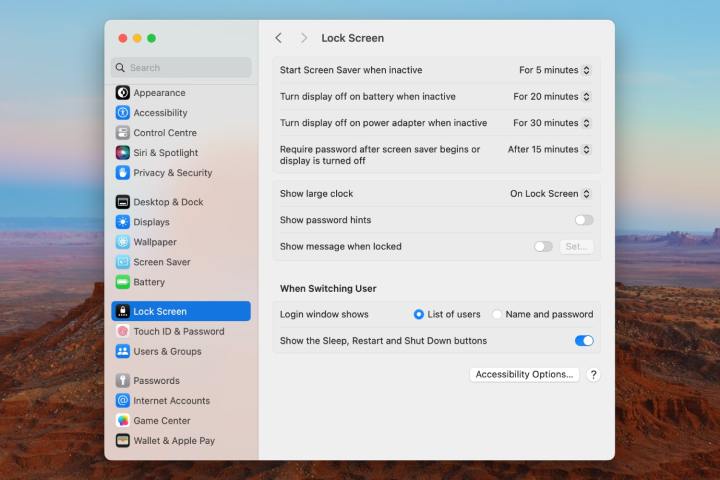
To prevent unauthorized access when your Mac is unattended, adjust the lock screen settings to require a password when the screen saver activates. In the System Preferences app, navigate to Lock Screen and choose the time interval for password activation. You can also set up automatic log out after a period of inactivity for added security.
Utilize a Password Manager

Password managers offer a secure way to store and autofill your passwords, generating strong, unique passwords for each account. Consider using Apple’s Passwords app or exploring third-party password managers for enhanced security.


