RAM is a crucial component in any computer, and when it starts failing, issues like crashes and performance degradation can occur, even with top-of-the-line RAM. Recognizing RAM instability can be challenging, which highlights the importance of knowing how to test your RAM.
RAM instability can manifest in various ways, ranging from slight performance dips and occasional crashes to more severe performance issues and BSOD errors, like the “page fault in non-paged area” message, signaling unstable RAM.
Windows Memory Diagnostic
Windows includes a built-in memory testing tool called Windows Memory Diagnostic, a straightforward yet effective tool for identifying RAM problems. Before starting the test, ensure all your data is saved, as your PC will need to restart.
Step 1: Search for “Memory diagnostic” in the Windows search bar and select the tool.
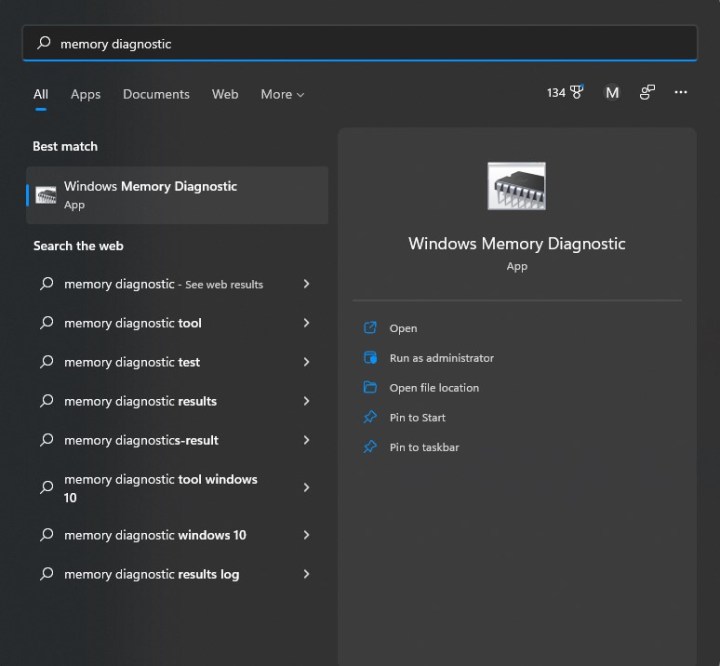
Step 2: Follow the prompts to initiate the test, which will automatically restart your PC.

Step 3: The PC will restart, initiating the RAM test, which generally takes 15-30 minutes.
Step 4: After completion, the PC will boot back into Windows, and you will receive a notification indicating whether the RAM passed the test. Failure indicates unstable RAM, necessitating module replacement.
MemTest86
If your PC passed the Windows Memory Diagnostic but you suspect RAM issues, consider using MemTest86, a more comprehensive test by PassMark. Similar to the Windows tool, MemTest86 runs a test outside of Windows, requiring a USB storage device for testing.
Step 1: Download the free version of MemTest86 from PassMark’s website and extract the files from the .zip file.

Step 2: Copy the extracted files to a new folder and run the software.



