With platforms like YouTube and Twitch becoming increasingly popular for sharing gameplay clips, Steam has introduced a new feature for recording and sharing your gaming moments seamlessly. Steam Game Recording offers an all-in-one solution for capturing, editing, and sharing your best gaming experiences.
The innovative Background Recording feature ensures that your gameplay is constantly recorded within customizable time and space constraints, eliminating the need for third-party software. Additionally, the Steam Timeline feature allows you to mark key moments for easy access. Whether you want to replay a segment, clip a particular section, or share your video with others, Steam Game Recording simplifies the process.

Key Features of Steam Game Recording
Steam Game Recording offers four main features: record, replay, clip, and share.
Background Recording continuously captures your gameplay, allowing you to review and save moments of interest later. Replay enables you to rewatch recent gameplay, while Clip provides simple editing tools to extract specific segments. Lastly, Share allows you to easily distribute your saved clips or videos across different platforms.
How to Use Steam Game Recording
If you’re eager to start recording and sharing your gaming highlights using Steam, follow these steps:
Step 1: Join the Steam Beta Update by navigating to Settings > Interface > Beta Participation and selecting the Steam Beta Update or Steam Families Beta option.

Step 2: After updating to the beta build, revisit Settings and locate the Game Recording section.
Step 3: Choose between Background or On Demand recording modes based on your preferences. Background recording continuously records, while On Demand recording only captures when activated with a hotkey like CTRL + 11.
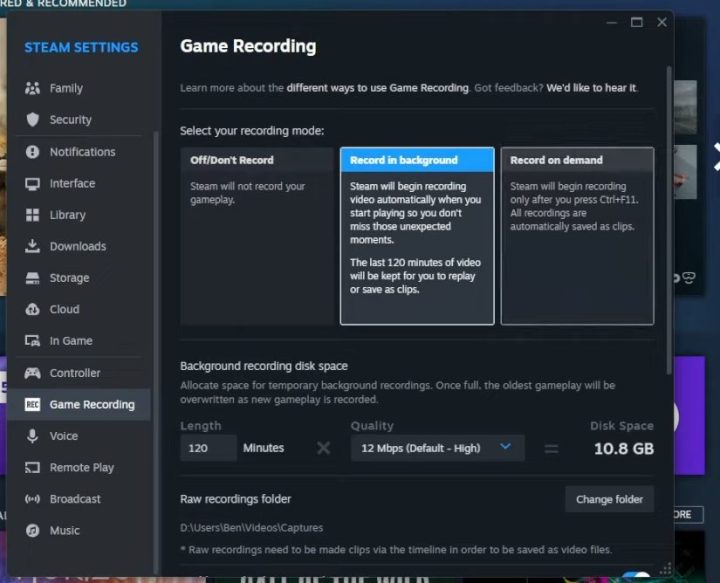
Step 4: Play any Steam game and select the moments you want to save.
Step 5: When ready to save a clip, use the Steam Overlay (Shift+Tab) to access recording options.
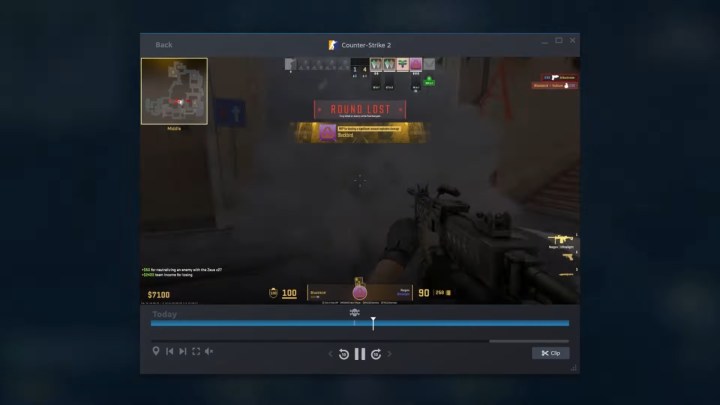
Step 6: Use the clip feature to save the desired section of your gameplay.
Step 7: To share or store the clip, select the Save/Share option and choose your preferred method.



