Dealing with the VAN 84 connection error in VALORANT can be incredibly frustrating, as it hinders your ability to join matches or even launch the game. This error is typically caused by a network issue that disrupts communication between your computer and the VALORANT servers. Fortunately, we have some simple solutions to help you resolve the VAN 84 error and get back to enjoying VALORANT hassle-free.
VALORANT VAN 84 Error Fixes
Restart your WiFi router
The VAN 84 error often stems from an unreliable network or server issues. If you’re using an unstable internet connection, try restarting your WiFi router. This simple step can fix common errors, including VAL 62, that may be causing the issue.
Change your DNS server
Your default DNS server may be slow or unreliable, impacting your connection quality. To address this, follow these steps to select a faster and more stable DNS server:
- Open the command prompt.
- Type ping 1.1.1.1 and note the Ping values.
- Repeat the Ping for 8.8.8.8 and compare.
- Open settings, click on Network and Internet, then Ethernet.
- Click “Edit DNS server assignment,” select “Manual.”
- Turn on IPv4 if off.
- In Preferred DNS, add the DNS server with the lowest ping.
- For alternative DNS, use 100.1.1.1 if using 1.1.1.1 or 8.8.4.4 if using 8.8.8.8.
- Click “Save” and relaunch VALORANT.
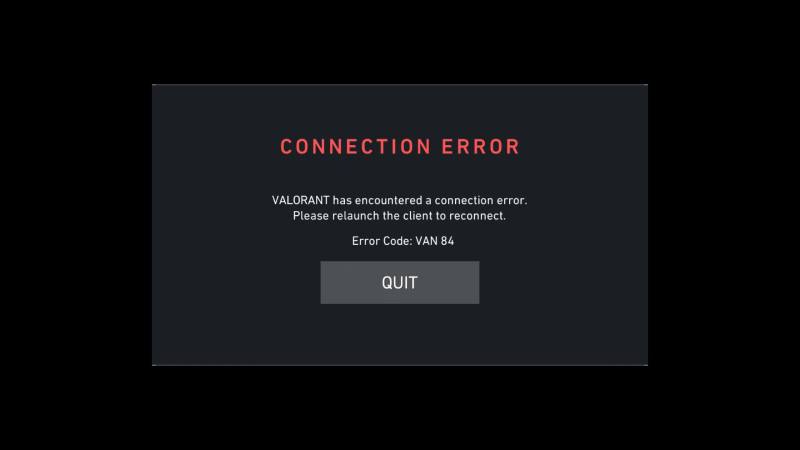
Image Credits: Esports.net
Reinstall Riot Vanguard
If the Riot Vanguard anti-cheat system used by VALORANT is causing issues, restart your PC and the Riot Client. If problems persist, uninstall Riot Vanguard and VALORANT, then reinstall both.
Contact Riot Games support
If none of the above solutions work, contact Riot Games support for assistance with the VAN 84 error in VALORANT. Login to your account and submit a ticket on the official support page, providing detailed information and relevant screenshots for a prompt resolution. If high ping is affecting your gameplay, learn how to reduce ping in VALORANT to improve your experience.


