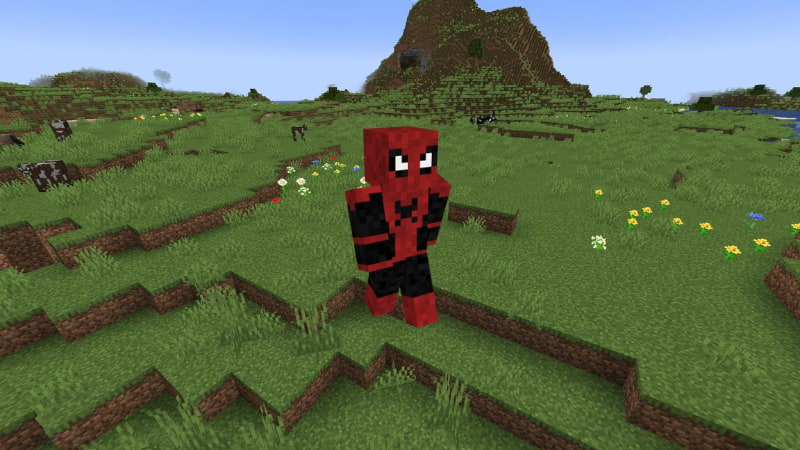If you’re looking to change up your Minecraft skin, you’ve come to the right place. Many players have skins that are iconic to their identity. However, the time may come when you want to try out something new. Whether it’s Yoda, Sonic the Hedgehog, Enderman in a Suit, Steve, or any other character, here’s how you can switch up your look in Minecraft.
How to Change Minecraft Skin
If you want to switch Minecraft skins, you’ll need to have some skin packs. While some are free, others can be purchased from the Marketplace. Java Edition players also have the option to create or download their own skins. Here are the steps you need to follow to change your character’s appearance:
- Open Minecraft.
- Click on your character or the “Dressing Room” once the game loads.
- Select “Change Classic Skin.”
- Browse through the available packs to find the skin you want.
- Select the desired skin and click on “Equip.” If it’s not owned, click “See in Store.”
- Return to your Dressing Room to save the changes.
- Head back to the menu and start playing with your new skin.
If you’re in a world, you can also change your skin from the pause menu. The process may vary slightly based on your platform and from Bedrock Edition to Java Edition, but the general steps remain the same. Once you’ve saved a character in the Dressing Room, you can switch between your presets in the future without going through the entire process again. This allows you to have multiple skins saved and easily swap between them whenever you feel like changing things up.