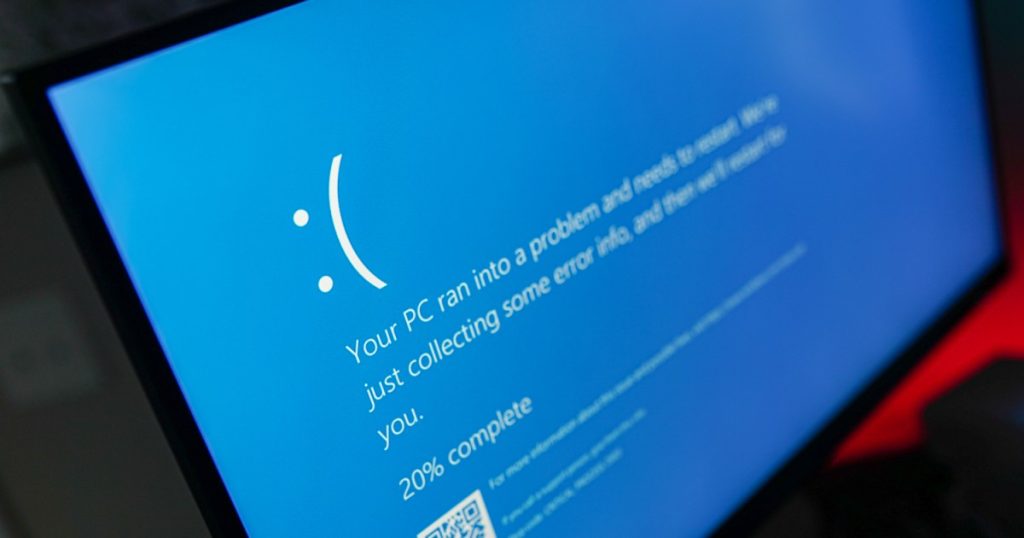The IRQL_NOT_LESS_OR_EQUAL error is a common stopcodes error that occurs when your PC freezes and displays a blue screen of death. It is often caused by a memory issue where something tries to access a memory address it doesn’t have access rights for, but it can also be due to a driver problem or other issues.
If you encounter this error frequently, you may need to address it. Here are some fixes that can help resolve the issue.
Fixing System Files
Corrupted system files can cause the IRQL_NOT_LESS_OR_EQUAL error. One of the best ways to fix this is through a system file cleanup.
Step 1: Search for “CMD” in Windows search, right-click on the Command Prompt result, and select Run as administrator.
Step 2: Type in “DISM /Online /Cleanup-image /Checkhealth” and press Enter. If errors are detected, type in “DISM /Online /Cleanup-Image /RestoreHealth” to fix the corrupted files.
Step 3: Additionally, run “SFC /SCANNOW” to run the Windows system file checker and fix any other problematic system files.
This scan may take longer than the DISM scan, but it will provide a percentage readout of its progress.
Update or Roll Back Drivers
If you recently updated a driver or have outdated drivers, it could be causing the IRQL error. Here’s how to fix it:
Step 1: Search for “Device Manager” in Windows search, select the corresponding result, and locate the device for which you installed the driver.
Step 2: Right-click on the device, select Properties, go to the Driver tab, and click Roll back driver to revert to the previous driver version.
Step 3: If drivers are outdated, update them by running Windows update, updating graphics drivers, and updating chipset drivers.
System Restore
If you suspect recent changes caused the IRQL_NOT_LESS_OR_EQUAL error, you can use a system restore point to revert your PC to a working state.
Refer to our guide on how to use the system restore feature to roll back your PC.
Run an Anti-Malware Scan
Malware can trigger the IRQL error, so perform an anti-malware scan with your preferred antivirus software.
If you don’t have antivirus, run a manual scan with Microsoft Defender Antivirus or consider installing one of the best free antivirus solutions.

Run the Windows Memory Diagnostic Scan
Although hardware errors are uncommon causes of IRQL_NOT_LESS_OR_EQUAL errors, running the Windows memory diagnostic tool can help identify memory issues.
Look for “Windows memory diagnostic” in Windows search, run the tool, and restart your PC to check for memory problems.
If memory issues are detected, consider replacing your memory following our guide on how much RAM you need and how to buy RAM.