Knowing how much RAM you have is essential for determining if you need an upgrade. Checking your RAM is a quick and simple process, allowing you to make informed decisions about your memory needs.
It’s important to note that you don’t always need to purchase more RAM unless necessary. If your current RAM meets your requirements, additional memory may not significantly improve performance.
Below are step-by-step guides on how to check your RAM in Windows 10 and 11, MacOS, and Chrome OS.
How to check how much RAM you have in Windows 10 and 11
Checking your RAM in Windows 10 and 11 is straightforward:
Step 1: Open the Settings app by right-clicking on the Windows icon and selecting Settings.
Step 2: In the Settings app, go to System and then select About.
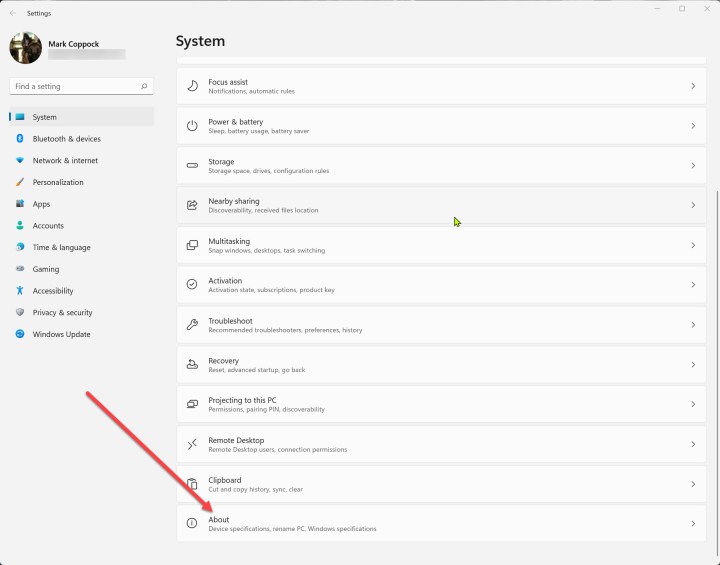
Step 3: Your installed RAM will be listed under Device Specifications.

How to check how much RAM you have in MacOS
Viewing your RAM in MacOS is a simple process:
Step 1: Click the Apple menu and select About This Mac.
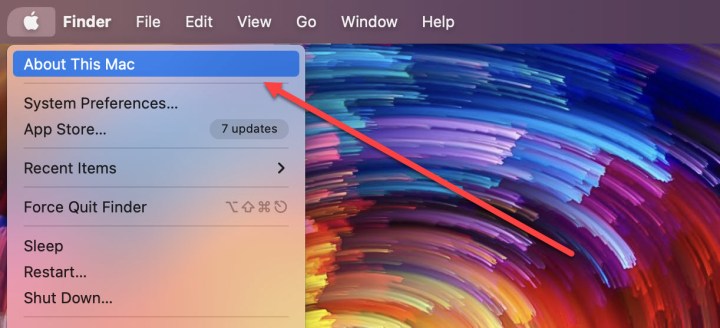
Step 2: The amount of installed RAM will be displayed next to Memory in the Overview tab.
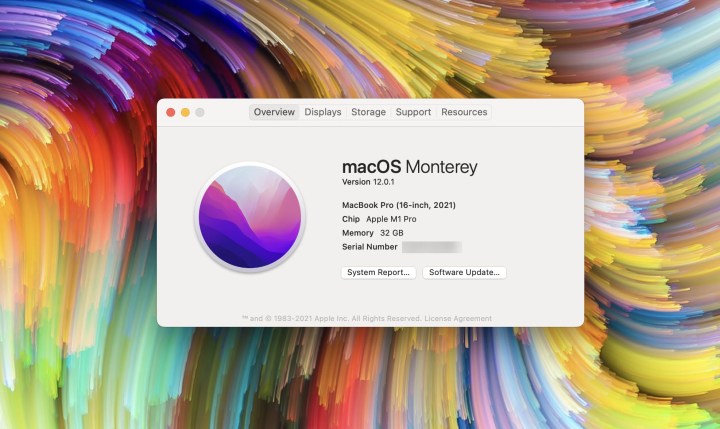
How to check how much RAM you have in Chrome OS
Verifying your PC’s RAM in Chrome OS may require a few extra steps:
Step 1: Open the Chrome browser and enter “chrome://system” in the search bar, then press Enter.

Step 2: Scroll down to meminfo in the list and click the Expand button.

Step 3: Your PC’s RAM will be listed next to MemTotal. You can convert this value from kilobytes to gigabytes to determine the installed RAM.

How to check how much RAM you have FAQ
- How do I tell how much RAM I have?
Refer to the specific sections above based on your device and operating system. For phones or tablets, check your device settings or the manufacturer’s website.
- How to check maximum RAM capacity?
Maximum RAM capacity varies depending on the device and design. Consult the manufacturer’s website or manual for detailed information.
When considering RAM upgrades, choose the amount based on your usage needs. Standard tasks require less RAM, while intensive activities like gaming or video editing may need higher capacities.
Editors’ Recommendations


