Using emojis can add a fun and personal touch to your text messages, but if you’re an Apple fan, you can take it a step further with Memojis. Introduced in iOS 12, Memojis are custom avatars that you can create to resemble yourself. You can choose from a variety of clothing, facial hair, and other cosmetic options to customize your Memoji. Once created, you can use your Memojis in apps like Messages and FaceTime.
If you’re interested in making your own Memoji, we’ve got you covered with this step-by-step guide.
How to Make a Memoji on Mac
Creating a Memoji on your Mac allows you to sync it across your devices, so you can use it on your iPhone and iPad in Messages or FaceTime. The process begins in the Messages app.
Step 1: Open Messages and select a conversation or start a new one.
Step 2: Click the Apps button (letter A) and choose Stickers.
Step 3: Click the Plus sign in the pop-up window.

Step 4: Customize your Memoji using the tools on the left. Apple provides detailed options for skin, hair, and other features. You can even age your Memoji using the head tool.
Step 5: Click Done when you’re finished to save your Memoji.
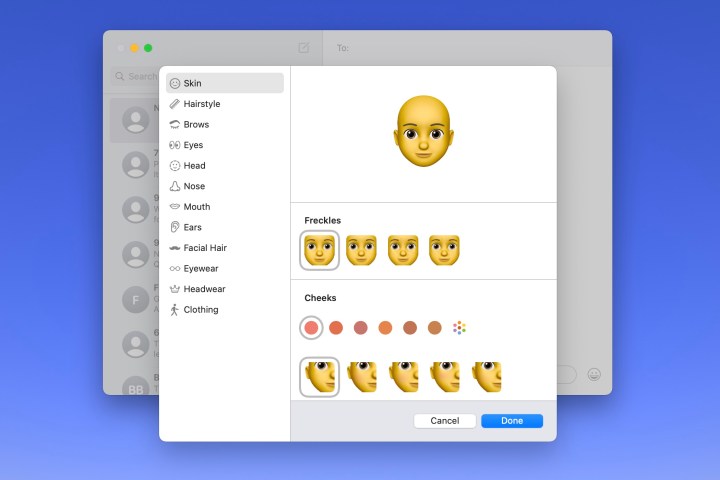
How to Edit a Memoji on Mac
If you want to make changes to your Memoji, you can easily edit it at any time.
Step 1: Open Messages, click the Apps button, and select Memoji stickers.
Step 2: Choose your current Memoji from the options.
Step 3: Click the Three dots and select Edit.
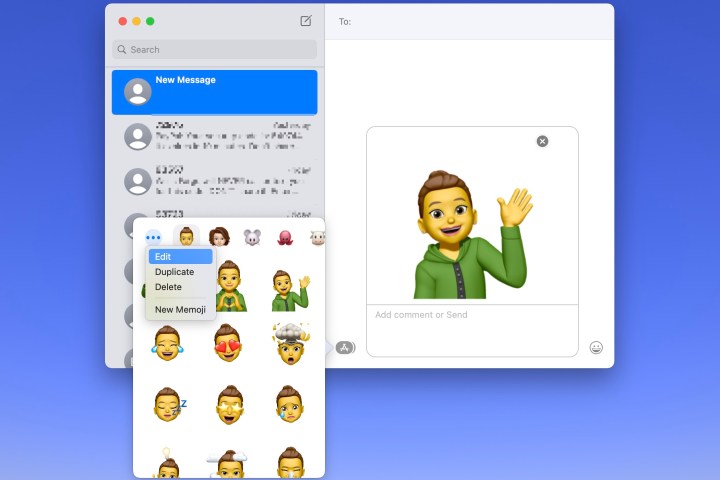
Step 4: Make your changes using the same tools as before, then click Done to save your edits.
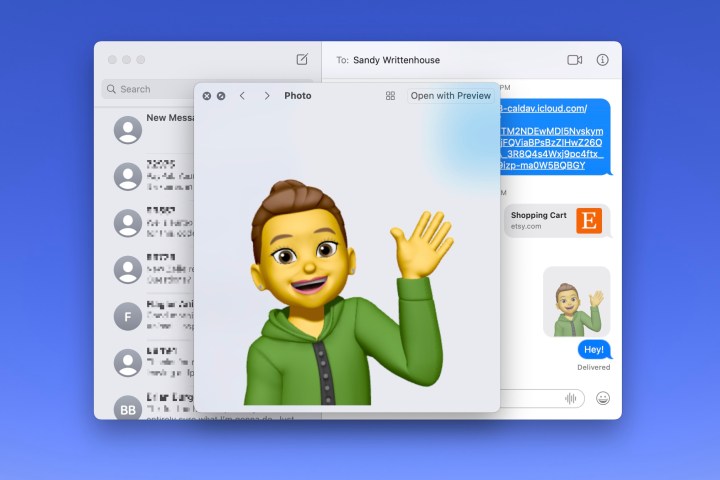
Using Your Memoji
You can use your Memoji in Messages and FaceTime to add a personal touch to your communications.
In Messages, select Memoji stickers from the Apps section to add expressions to your messages.
In FaceTime, you can use Memoji stickers or the animated Memoji during video calls by accessing the Effects menu.
Creating and using a Memoji is a fun way to represent yourself in digital conversations. It’s a great alternative to using a traditional photo.
Editors’ Recommendations


