While our phones have seen significant advancements over the years, SIM cards have stayed relatively unchanged. This can sometimes lead to connectivity issues, such as the “Not Registered on Network” error on Samsung Galaxy and other Android devices with cellular capabilities.
In this guide, we will explore the reasons behind this error and provide some troubleshooting steps to fix network connection issues on your Samsung Galaxy phone.
Understanding the ‘Not Registered on Network’ Error
The “Not Registered on Network” error occurs when your Samsung Galaxy device fails to connect to a service provider’s network, restricting your ability to make calls, send messages, and access the internet using carrier services.
Causes of the ‘Not Registered on Network’ Error
The error can arise on any Android device, not just Galaxy phones. It typically occurs due to compatibility issues between your phone and the network. Some common causes include unrecognized SIM cards, software faults, hardware issues, service restrictions, or network outages.
Fixing the ‘Not Registered on Network’ Error
Identifying the root cause is crucial in resolving the error. Here are some steps you can take to address the issue:
Step 1: Restart your phone: Restarting your Galaxy device can resolve minor software issues that might be causing the error.
Step 2: Enable your SIM card: Verify that Airplane mode is off and your SIM card is enabled in the Settings > Connections menu.
Step 3: Disable Wi-Fi: Turn off Wi-Fi to ensure your phone is connected to a compatible 4G or 5G network for network access.
Step 4: Switch between LTE and 5G: Try changing the network mode in Settings > Connections > Mobile Networks to resolve the issue.
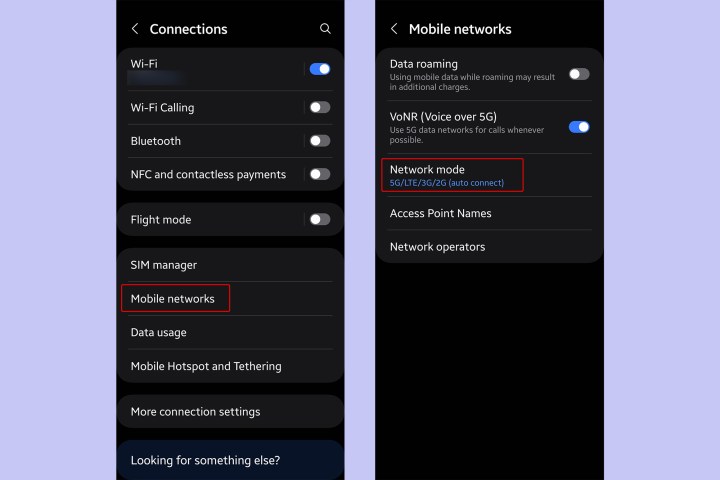
Step 5: Choose operator manually: Manually select your network operator in Settings > Connections > Mobile networks.
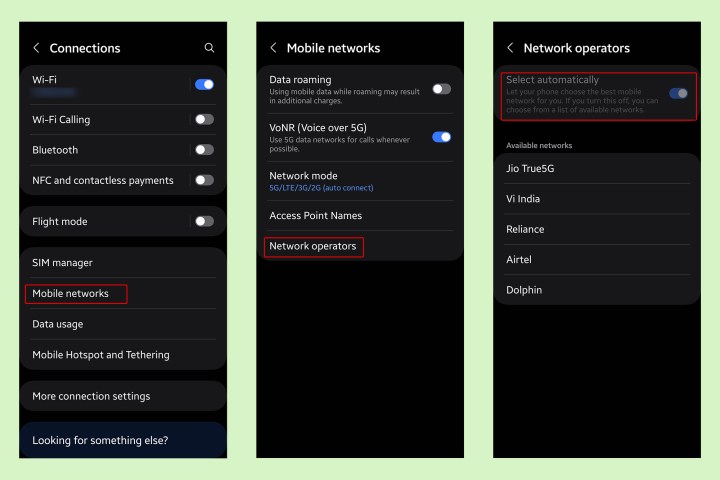
Step 6: Check for outdated firmware: Ensure your Galaxy phone is running the latest supported firmware to avoid compatibility issues.
Step 7: Reinsert SIM card: If needed, reinsert the SIM card properly to ensure it is correctly positioned in the designated slot.
Step 8: Try another SIM: Test with a different SIM card to determine if the issue is with the SIM card itself.
Step 9: Check network compatibility: Verify compatibility between your phone and the network operator, especially if you have recently relocated.
Step 10: Contact your provider: Reach out to your network provider for further assistance if the issue persists.
Step 11: Visit a Samsung service center: Seek professional help at a service center if all else fails to resolve the error.
Most users can resolve the error by following these steps. If the issue persists, contact your service provider or a Samsung service center for assistance. Remember to backup your data before seeking professional help.
Editors’ Recommendations


