Apple makes it simple for iPhone, iPad, and macOS users to sync messages across their devices. By using the same Apple ID on multiple devices, you can easily access your messages from your iPhone on your Mac. Here’s how you can delete messages on your Mac.
How to delete messages on your Mac
Within the Messages app on your Mac, you can delete individual messages or entire conversation threads.
Step 1: Right-click on the message you want to delete and select “Delete conversation”. Confirm the deletion by clicking “Delete”.
Deleting a message on your Mac will synchronize the deletion across all your linked iOS devices, including your iPhone.
Step 2: If you want to delete a specific message within a conversation thread, right-click on the message itself and select “Delete”.
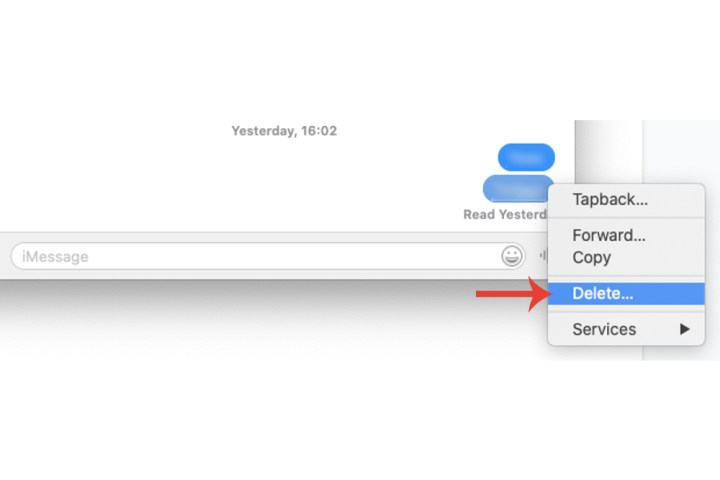
Step 3: To delete all messages within a text without removing the conversation from the sidebar, select the message, go to the “Edit” tab, and choose “Clear transcript”.
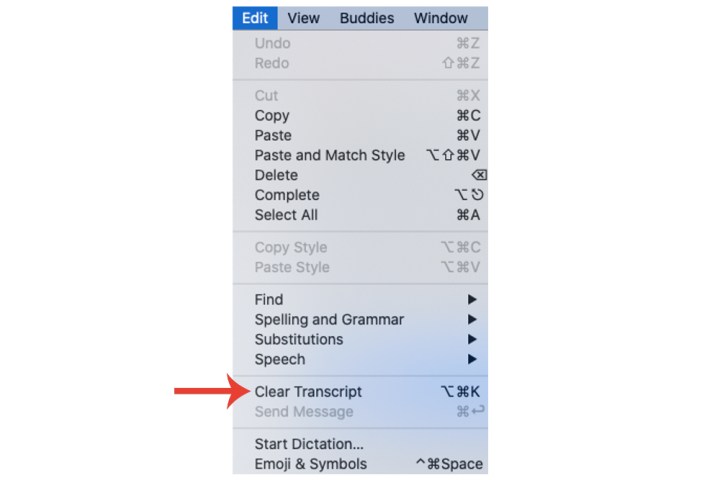
How to delete SMS messages on Mac
To delete SMS messages on your Mac, you need to enable text message forwarding from your iPhone.
Step 1: In the Settings app on your iPhone, go to Messages.
Step 2: Enable text message forwarding to your Mac.
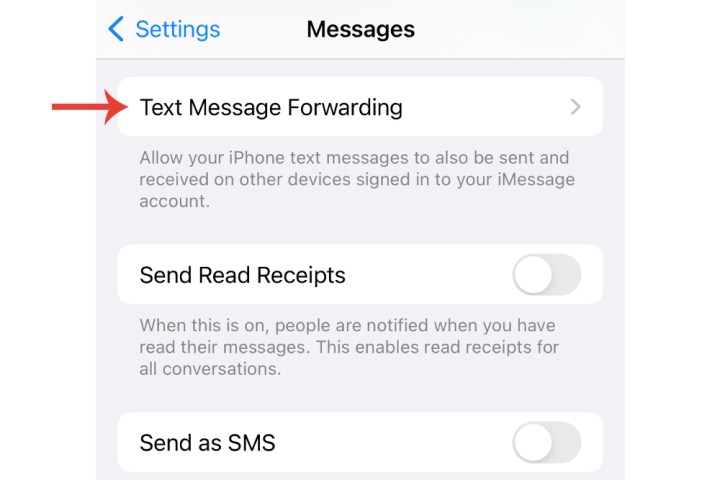
Step 3: Follow the steps mentioned earlier to delete SMS messages on your Mac.
How to restore deleted messages on Mac
If you accidentally delete a message, you can restore it from the “Recently Deleted” folder within the Messages app.
Step 1: Open the Messages app, click on “View” > “Recently Deleted”.
Step 2: Choose the conversation you want to recover and click “Restore” or “Delete”.
How to block messages on Mac
To block messages from specific contacts or numbers on your Mac, follow these steps:
Step 1: Select a conversation in the Messages app and click on “Conversation” > “Block Person”.
Step 2: Manage your blocked contacts by going to “Messages” > “Settings” > “Blocked”.
Step 3: Add or remove contacts from your blocked list as needed.
For more information on deleting messages on your iPhone, check out our guide on how to delete messages on your iPhone.


