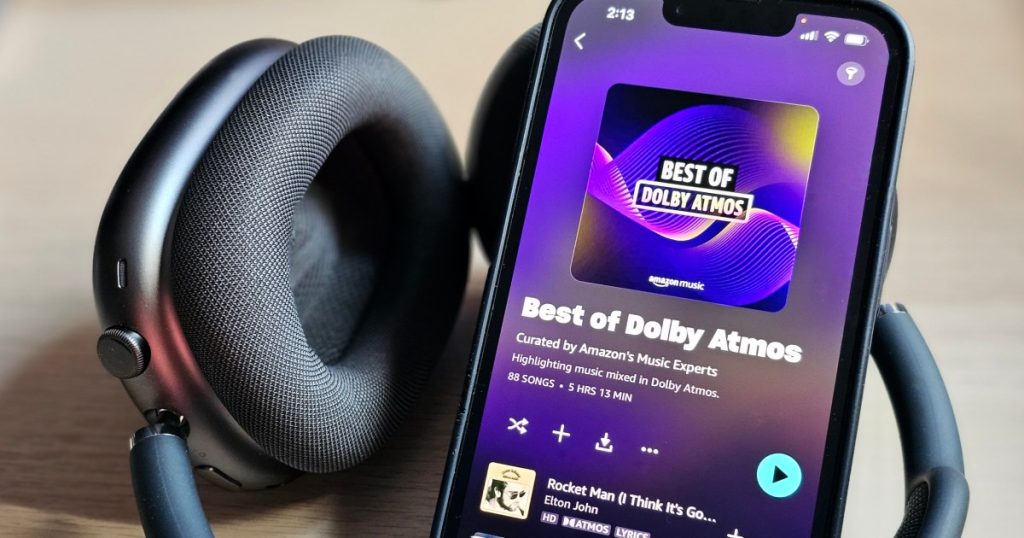Living in a world where there is only one file format for all audio-video content sure sounds nice, but in reality, we have to deal with multiple codecs. One of these formats is Apple’s MPEG-4 Audio, known as M4A, commonly used for podcasts, audiobooks, and songs.
Transferring Apple-authored M4A files to non-Apple devices can be frustrating. However, you can easily convert M4A files to the more universal MP3 format. Here’s how you can do it on Windows, macOS, or using a web browser.

Select your M4A file
For this task, we recommend using CloudConvert. Visit their homepage, click the red Select File button, and choose the M4A file you want to convert.
You can select your file from your system using the Select File button or choose from other sources like Dropbox, Google Drive, OneDrive, or a URL by clicking the Down Arrow button.
Another online converter option is Online Audio Converter. You can find more details on this method in our guide on converting FLAC to MP3.
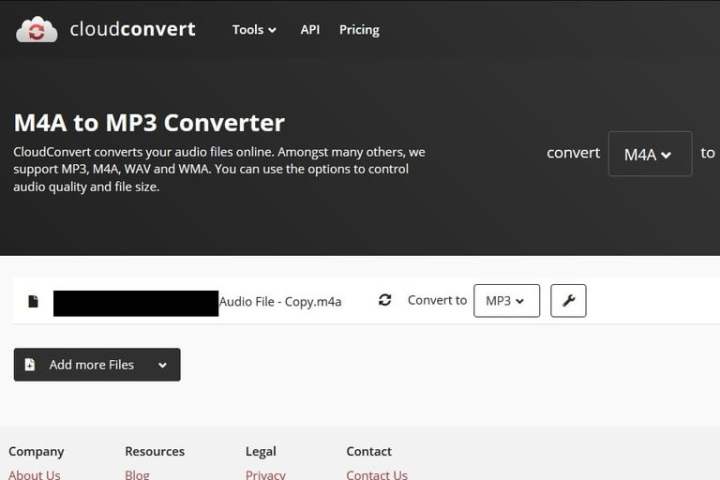
Customize your output settings
After selecting your file, you’ll see the conversion options screen. Click the File Format dropdown and choose MP3 from the list of audio formats.
Adjust the file’s output settings by clicking the Wrench icon next to the dropdown. You can change the bitrate, trim the audio file, and more. Once you’re satisfied, click the red Okay button at the bottom right.

Convert the file
Click the red Convert button on the right-hand side. Once the conversion is complete, your file will be ready for download.

Download your new MP3
Once the file conversion is done, a preview of your new MP3 may play, or you can click the green Download button to save the file to your default downloads folder.
Alternative: Apple Music app for macOS
MacOS users can also use the Apple Music app to convert M4A files to MP3 tracks. Select the files in your music library, go to File > Convert, and choose Create MP3 Version to get a new MP3 file using Apple Music.
Is M4A the same as MP4?
M4A is Apple’s audio file format, while MP4 (MPEG-4 Part 14) is a multimedia container used on various platforms. Although M4A may require more effort to convert, both formats serve different purposes, with MP4 commonly storing audio, video, images, subtitles, and other digital information.
Converting M4A to MP3 may take some time, but it’s achievable on any operating system. Mac OS offers a streamlined process, while other systems may require a bit more effort. Once done, enjoy your MP3 files on the best modern MP3 players for quality sound.
Editors’ Recommendations