Modern PC gaming is a dynamic world that continuously evolves with new hardware, accessories, and games being released regularly. However, one aspect that is often overlooked but crucial for optimal gaming performance is keeping your drivers and gameplay settings up to date. Even a minor adjustment to settings like “frame rate” can have a significant impact on your gaming experience.
Optimizing your gaming setup doesn’t have to be complex, and this guide is designed to help you make the necessary tweaks and adjustments.
Update platforms and drivers
Ensuring that all your software is up to date can resolve many issues. Check for updates on Windows 11 by typing “updates” in the search bar and selecting “Check for Updates.” Additionally, make sure your games are updated if needed.
It’s essential to check if your GPU requires an updated driver. Updated GPU drivers can enhance performance, fix bugs, and optimize gaming conditions. Nvidia and AMD frequently release driver updates, especially around major game releases, to address fps issues and compatibility problems. Make sure to install Nvidia Update or GeForce Experience for Nvidia GPUs and use AMD’s Driver auto-detect tool for Radeon GPUs to stay updated.
While updating drivers is crucial, sometimes a new driver can cause issues. If that happens, consider rolling back to a previous version until the issue is resolved.

Optimize your game’s settings
Visit the in-game settings menu to optimize settings based on your system and game requirements. Adjust settings like shadow quality, view distance, and anti-aliasing to balance performance and visual quality.
Lowering resolution can significantly improve performance if you’re struggling with fps. Experiment with different settings to find the right balance for your system.

Tweak your GPU settings
Adjusting GPU settings can further enhance gaming performance. Explore settings like Power Management Mode for Nvidia GPUs to optimize performance.
AMD provides detailed guides on graphics settings tweaking. Experiment with different settings to find the right setup for your system.
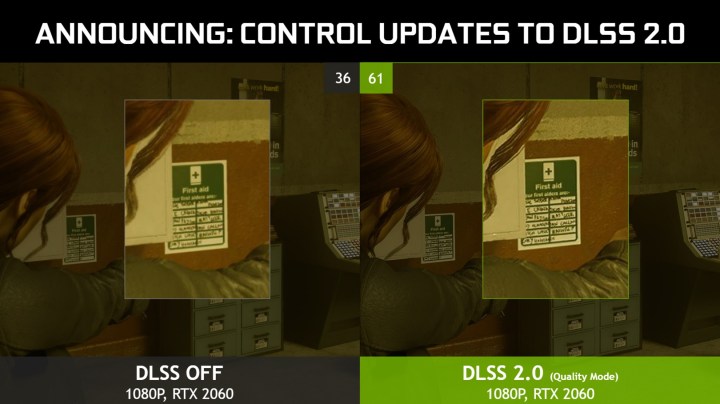
Use DLSS or other image reconstruction tools
Consider using image reconstruction tools like DLSS to enhance visual quality without compromising performance. Check if your games or GPU support such features for improved gaming experience.
Experiment with different APIs, and consider cloud gaming as an alternative to upgrade your gaming experience without investing in new hardware.

Resul Kaya / Unsplashed
Upgrade your PC
Consider upgrading components like RAM or CPU for improved performance. Additionally, explore game boosters and streaming as options to enhance your gaming experience.


